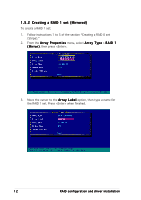Asus NCCH-DL Disk Array & Driver Installation Guide English Version - Page 16
During POST, press <Esc> to select the boot device.
 |
View all Asus NCCH-DL manuals
Add to My Manuals
Save this manual to your list of manuals |
Page 16 highlights
The RAID 0 array becomes bootable. An asterisk precedes a bootable array for easy identification. 3. Press to return to the previous menu. 4. Exit the utility, then reboot the system. 5. During POST, press to select the boot device. 6. Use the up or down arrow to highlight the bootable RAID set (HostRAID#0-#0 6300ESB), then press to select. The system boots from the RAID set. 16 RAID configuration and driver installation

16
16
16
16
16
RAID configuration and
RAID configuration and
RAID configuration and
RAID configuration and
RAID configuration and driver installation
driver installation
driver installation
driver installation
driver installation
The RAID 0 array becomes bootable. An asterisk precedes a bootable
array for easy identification.
3.
Press <Esc> to return to the previous menu.
4.
Exit the utility, then reboot the system.
5.
During POST, press <Esc> to select the boot device.
6.
Use the up or down arrow to highlight the bootable RAID set
(HostRAID#0-#0 6300ESB), then press <Enter> to select. The system
boots from the RAID set.