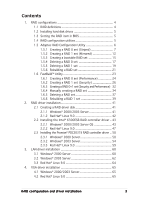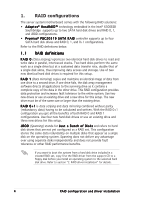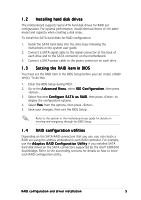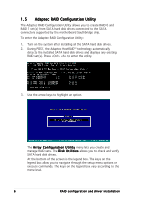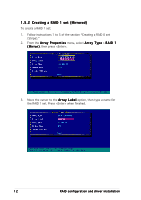Asus NCCH-DL Disk Array & Driver Installation Guide English Version - Page 8
Array Type > RAID 0 Stripe
 |
View all Asus NCCH-DL manuals
Add to My Manuals
Save this manual to your list of manuals |
Page 8 highlights
4. When all the drives required for a RAID 0 set appear in the S e l e c t e d D r i v e s field, press . 5. A message appears on screen, warning users that initialization will erase all array information on the drives. Press to proceed or press to abort creating the RAID 0 set. 6. After disk initialization, the utility displays the A r r a y P r o p e r t i e s menu. Select A r r a y T y p e > R A I D 0 ( S t r i p e ), then press . 8 RAID configuration and driver installation

8
RAID configuration and
RAID configuration and
RAID configuration and
RAID configuration and
RAID configuration and driver installation
driver installation
driver installation
driver installation
driver installation
5.
A message appears on screen, warning users that initialization will
erase all array information on the drives. Press <Y> to proceed or
press <N> to abort creating the RAID 0 set.
4.
When all the drives required for a RAID 0 set appear in the Selected
Selected
Selected
Selected
Selected
Drives
Drives
Drives
Drives
Drives field, press <Enter>.
6.
After disk initialization, the utility displays the Array Properties
Array Properties
Array Properties
Array Properties
Array Properties
menu. Select Array Type
Array Type
Array Type
Array Type
Array Type > RAID 0 (Stripe)
RAID 0 (Stripe)
RAID 0 (Stripe)
RAID 0 (Stripe)
RAID 0 (Stripe), then press <Enter>.