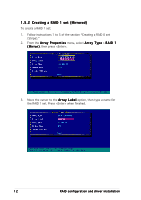Asus NCCH-DL Disk Array & Driver Installation Guide English Version - Page 15
Creating a bootable RAID set
 |
View all Asus NCCH-DL manuals
Add to My Manuals
Save this manual to your list of manuals |
Page 15 highlights
1.5.3 Creating a bootable RAID set To create a bootable RAID set: 1. From the main menu, select M a n a g e A r r a y s, then select the RAID set you want to make as bootable. 2. Press + . A message appears on screen informing you that all other arrays (if available) will become non-bootable. Press to continue. RAID configuration and driver installation 15

RAID configuration and driver installation
RAID configuration and driver installation
RAID configuration and driver installation
RAID configuration and driver installation
RAID configuration and driver installation
15
15
15
15
15
1.5.3
1.5.3
1.5.3
1.5.3
1.5.3
Creating a bootable RAID set
Creating a bootable RAID set
Creating a bootable RAID set
Creating a bootable RAID set
Creating a bootable RAID set
To create a bootable RAID set:
1.
From the main menu, select Manage Arrays
Manage Arrays
Manage Arrays
Manage Arrays
Manage Arrays, then select the RAID
set you want to make as bootable.
2.
Press <Ctrl> + <B>. A message appears on screen informing you that all
other arrays (if available) will become non-bootable. Press <Y> to continue.