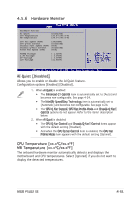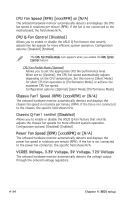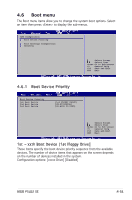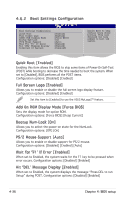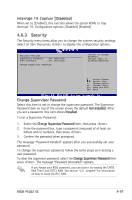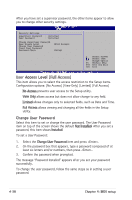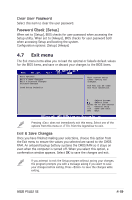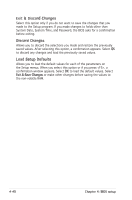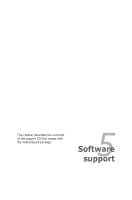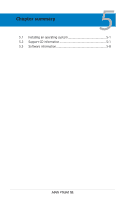Asus P5LD2 SE Motherboard Installation Guide - Page 97
Security
 |
View all Asus P5LD2 SE manuals
Add to My Manuals
Save this manual to your list of manuals |
Page 97 highlights
Interrupt 19 Capture [Disabled] When set to [Enabled], this function allows the option ROMs to trap Interrupt 19. Configuration options: [Disabled] [Enabled] 4.6.3 Security The Security menu items allow you to change the system security settings. Select an item then press to display the configuration options. Security Settings Supervisor Password User Password : Not Installed : Not Installed Change Supervisor Password to change password. again to disabled password. Select Screen Select Item +- Change Option F1 General Help F10 Save and Exit ESC Exit Change Supervisor Password Select this item to set or change the supervisor password. The Supervisor Password item on top of the screen shows the default Not Installed. After you set a password, this item shows Installed. To set a Supervisor Password: 1. Select the Change Supervisor Password item, then press . 2. From the password box, type a password composed of at least six letters and/or numbers, then press . 3. Confirm the password when prompted. The message "Password Installed" appears after you successfully set your password. To change the supervisor password, follow the same steps as in setting a user password. To clear the supervisor password, select the Change Supervisor Password then press . The message "Password Uninstalled" appears. If you forget your BIOS password, you can clear it by erasing the CMOS Real Time Clock (RTC) RAM. See section "2.6 Jumpers" for information on how to erase the RTC RAM. ASUS P5LD2 SE 4-37