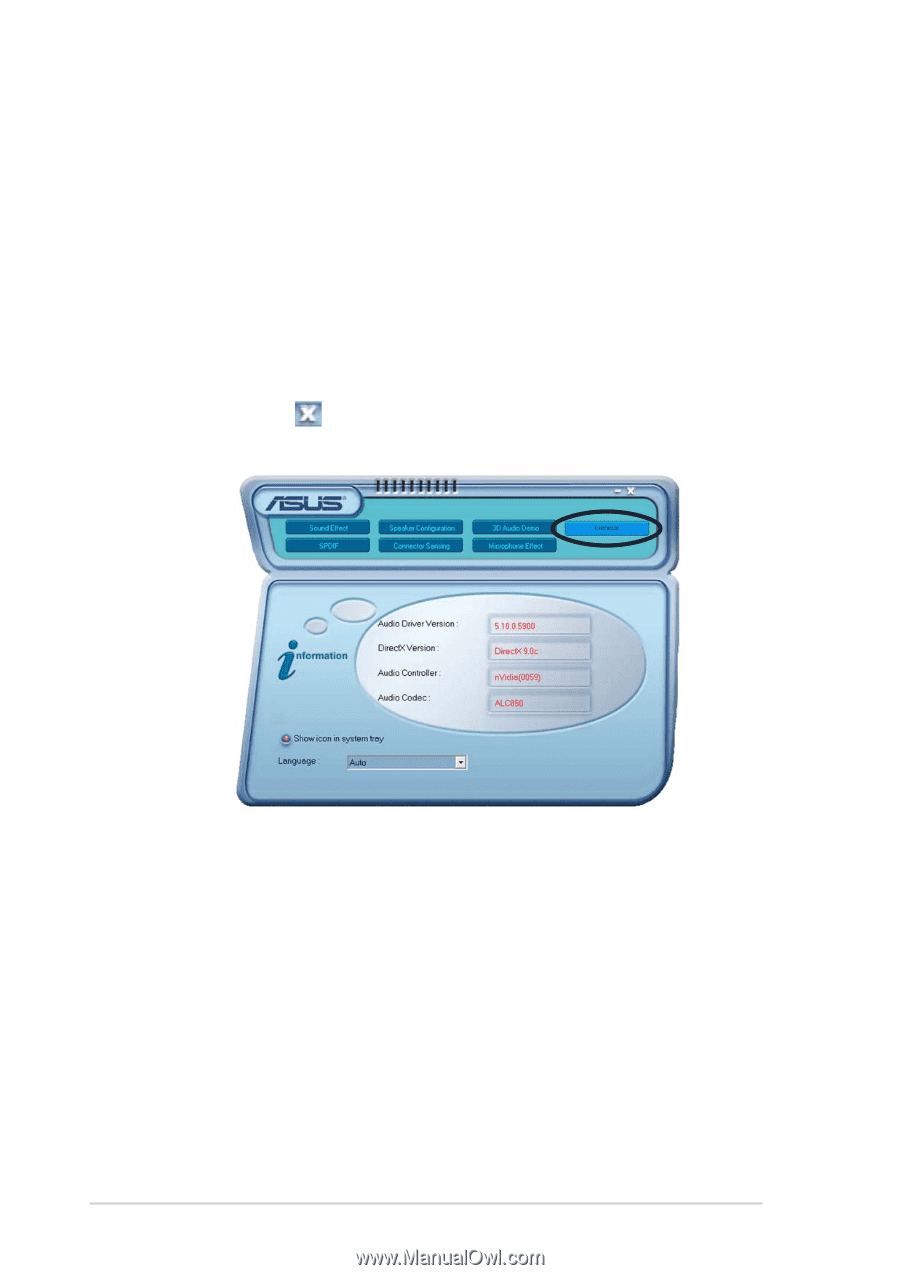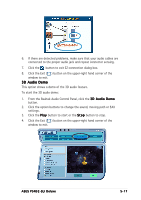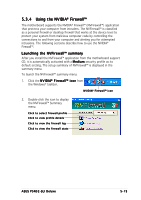Asus P5N32-SLI-Deluxe P5N32-SLI Deluxe User's Manual for English Edition - Page 138
Rear panel audio ports function variation, General settings
 |
View all Asus P5N32-SLI-Deluxe manuals
Add to My Manuals
Save this manual to your list of manuals |
Page 138 highlights
General settings This option shows the audio settings and allows you to change the language setting or toggle the SoundEffect icon display on the Windows taskbar. To display the general settings: 1. From the Realtek Audio Control Panel, click the G e n e r a l button. 2. Click the option button to enable or disable the icon display on the Windows taskbar. 3. Click the L a n g u a g e combo list box to change language display. 4. Click the Exit ( ) button on the upper-right hand corner of the window to exit. Rear panel audio ports function variation The functions of the Line Out (lime), Line In (blue), Mic (pink), Rear Speaker Out (gray), Side Speaker Out (black), and Center/Subwoofer (yellow orange) ports on the rear panel change when you select the 4-channel, 6-channel or 8-channel audio configuration as shown in the following table. See the "Audio 8, 6, 4 or 2-channel configuration" on page 2-24 for details. 5-18 Chapter 5: Software support