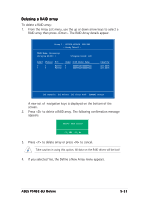Asus P5N32-SLI-Deluxe P5N32-SLI Deluxe User's Manual for English Edition - Page 148
NVIDIA, RAID configurations
 |
View all Asus P5N32-SLI-Deluxe manuals
Add to My Manuals
Save this manual to your list of manuals |
Page 148 highlights
5.4.2 NVIDIA® RAID configurations The motherboard includes a high performance IDE RAID controller integrated in the NVIDIA® nForce™ 4 SLI southbridge chipset. It supports RAID 0, RAID 1, RAID 0+1, RAID 5 and JBOD for four independent Serial ATA channels. Setting the BIOS RAID items After installing the hard disk drives, make sure to set the necessary RAID items in the BIOS before setting your RAID configuration. To set the BIOS RAID items: 1. Boot the system and press during the Power-On Self-Test (POST) to enter the BIOS Setup Utility. 2. From the M a i n > I D E C o n f i g u r a t i o n menu item in the BIOS set the n V i d i a R A I D F u n c t i o n item to Enabled. 3. Select and enable the IDE or SATA drive(s) that you want to configure as RAID. See section "4.3.7 IDE Configuration" for details. 4. Save your changes and Exit Setup. Make sure to re-enter your NVRAID settings after the CMOS is cleared; otherwise, the system will not recognize your RAID setup. • For detailed descriptions on the NVIDIA® RAID configuration, refer to the "NVIDIA® RAID User's Manual" found in your motherboard support CD. • When using Windows 2000 operating system, make sure to install the Windows 2000 Service Pack 4 or later versions. 5-28 Chapter 5: Software support