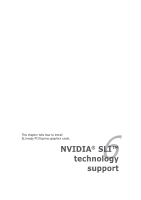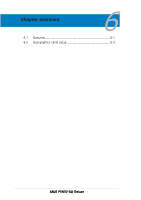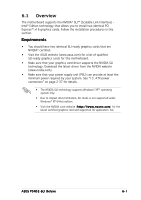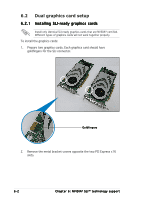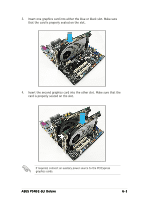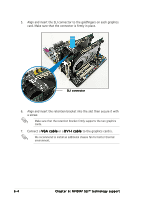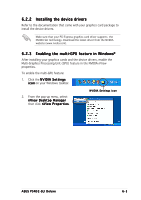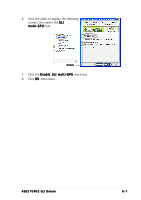Asus P5N32-SLI-Deluxe P5N32-SLI Deluxe User's Manual for English Edition - Page 168
DVI-I cable
 |
View all Asus P5N32-SLI-Deluxe manuals
Add to My Manuals
Save this manual to your list of manuals |
Page 168 highlights
5. Align and insert the SLI connector to the goldfingers on each graphics card. Make sure that the connector is firmly in place. SLI connector 6. Align and insert the retention bracket into the slot then secure it with a screw. Make sure that the retention bracket firmly supports the two graphics cards. 7. Connect a V G A c a b l e or a D V I - I c a b l e to the graphics card/s. We recommend to install an additional chassis fan for better thermal environment. 6-4 C h a p t e r 6 : N V I D I A® S L I ™ t e c h n o l o g y s u p p o r t

6-4
6-4
6-4
6-4
6-4
Chapter 6: NVIDIA
Chapter 6: NVIDIA
Chapter 6: NVIDIA
Chapter 6: NVIDIA
Chapter 6: NVIDIA
®
SLI™ technology support
SLI™ technology support
SLI™ technology support
SLI™ technology support
SLI™ technology support
6.
Align and insert the retention bracket into the slot then secure it with
a screw.
Make sure that the retention bracket firmly supports the two graphics
cards.
7.
Connect a VGA cable
VGA cable
VGA cable
VGA cable
VGA cable or a DVI-I cable
DVI-I cable
DVI-I cable
DVI-I cable
DVI-I cable to the graphics card/s.
We recommend to install an additional chassis fan for better thermal
environment.
5.
Align and insert the SLI connector to the goldfingers on each graphics
card. Make sure that the connector is firmly in place.
SLI connector
SLI connector
SLI connector
SLI connector
SLI connector