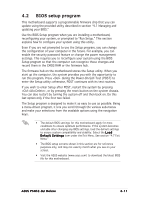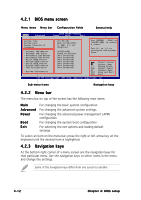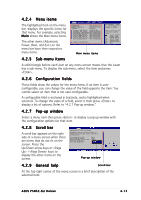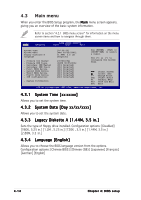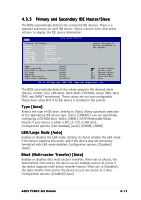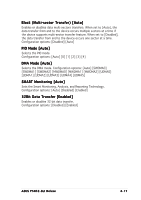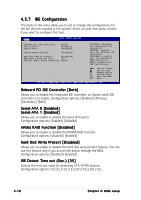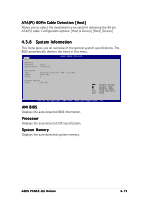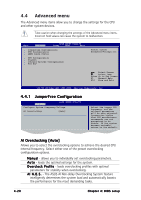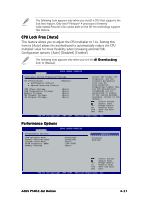Asus P5N32-SLI-Deluxe P5N32-SLI Deluxe User's Manual for English Edition - Page 90
First, Second, Third, and Fourth SATA Device
 |
View all Asus P5N32-SLI-Deluxe manuals
Add to My Manuals
Save this manual to your list of manuals |
Page 90 highlights
PIO Mode [Auto] Selects the PIO mode. Configuration options: [Auto] [0] [1] [2] [3] [4] DMA Mode [Auto] Selects the DMA mode. Configuration options: [Auto] [SWDMA0] [SWDMA1] [SWDMA2] [MWDMA0] [MWDMA1] [MWDMA2] [UDMA0] [UDMA1] [UDMA2] [UDMA3] [UDMA4] [UDMA5] SMART Monitoring [Auto] Sets the Smart Monitoring, Analysis, and Reporting Technology. Configuration options: [Auto] [Disabled] [Enabled] 32Bit Data Transfer [Enabled] Enables or disables 32-bit data transfer. Configuration options: [Disabled] [Enabled] 4.3.6 First, Second, Third, and Fourth SATA Device The BIOS automatically detects the connected Serial ATA devices. There is a separate sub-menu for each device. Select a device item, then press to display the SATA device information. Main BIOS SETUP UTILITY First SATA Device Device : Not Detected LBA/Large Mode [Auto] Block(Multi-sector Transfer) [Auto] PIO Mode [Auto] DMA Mode [Auto] SMART Monitoring [Auto] 32Bit Data Transfer [Enabled] Select the type of device connected to the system. Select Screen Select Item +- Change Option F1 General Help F10 Save and Exit ESC Exit v02.58 (C)Copyright 1985-2004, American Megatrends, Inc. LBA/Large Mode [Auto] Enables or disables the LBA mode. Setting to [Auto] enables the LBA mode if the device supports this mode, and if the device was not previously formatted with LBA mode disabled. Configuration options: [Disabled] [Auto] 4-16 Chapter 4: BIOS setup