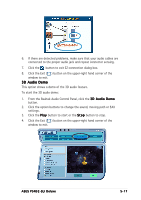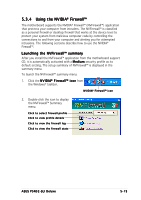Asus P5N32-SLI-Deluxe P5N32-SLI Deluxe User's Manual for English Edition - Page 142
Using the Wireless LAN module
 |
View all Asus P5N32-SLI-Deluxe manuals
Add to My Manuals
Save this manual to your list of manuals |
Page 142 highlights
5.3.5 Using the Wireless LAN module • The wireless LAN module is an optional item. • For detailed information on using the Wireless LAN module, view/ download the RTL8187 Wireless LAN User's Manual on the motherboard support CD. The wireless IEEE 802.11 b/g LAN module is installed on the rear panel. Wi-Fi antenna The wireless LAN port on the module accommodates a moveable omni-directional dual-band antenna to maximize your wireless coverage. To install the antenna: 1. Locate the wireless LAN antenna port on the rear panel. 2. Connect the antenna twist-on connector (female) to the wireless LAN antenna port (male). 3. Place the antenna at an elevated location to enhance your wireless coverage. • Do not place the antenna under your table or in a closed compartment. • The speed of wireless transmission decreases as you move farther from the access point. To achieve faster data transmission, minimize the distance between the antenna and the access point (Infrastructure mode) or other wireless device. Operating range The operating range is dependent on the operating environment. Every home or office layout varies in obstacles, barriers, or wall types that could reflect or absorb radio signals. For example, two wireless devices in an open space can achieve an operating distance of up to 200 ft, while the same devices can only achieve up to 80 ft when used indoors. By default, the device automatically adjusts the data rate to maintain an operational wireless transmission. Therefore, a wireless device that is close to the access point may operate at higher speeds while a wireless device far from the access point may operate at lower speeds. 5-22 Chapter 5: Software support