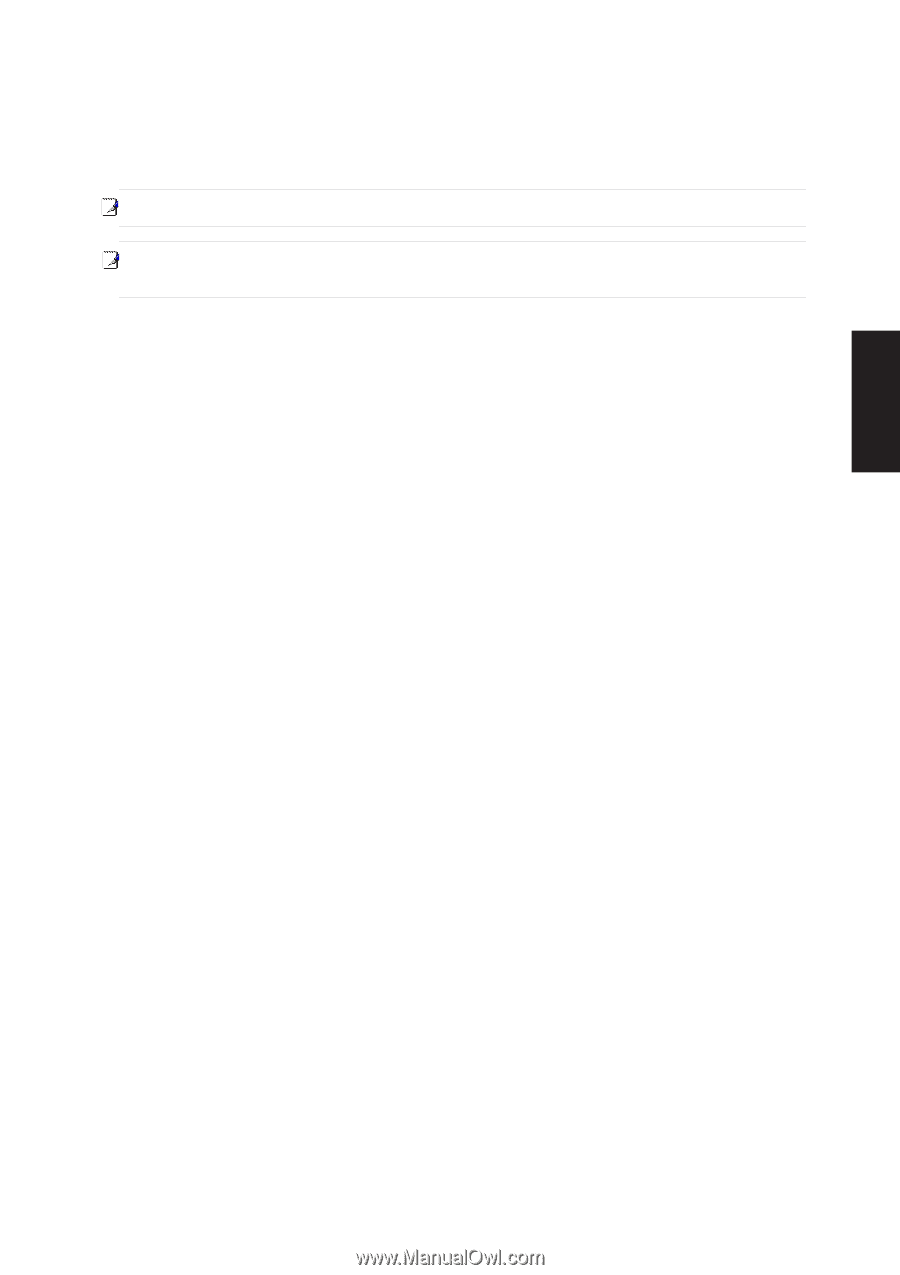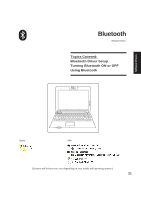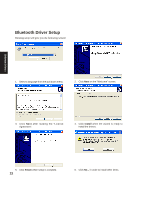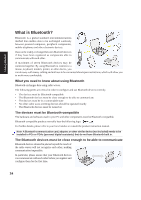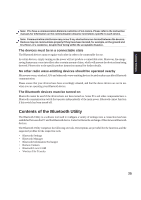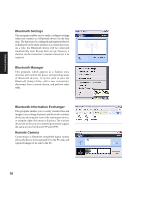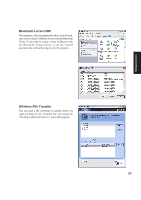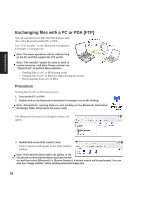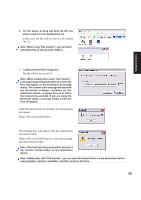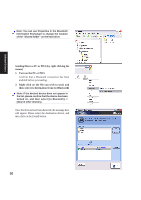Asus W5Ae W5 Software User''''s Manual for English Edition (E1847) - Page 25
Contents of the Bluetooth Utility - specification
 |
UPC - 610839842469
View all Asus W5Ae manuals
Add to My Manuals
Save this manual to your list of manuals |
Page 25 highlights
Software Drivers Note: PCs have a communication distance restriction of ten meters. Please refer to the instruction manuals for information on the communication distance restrictions specific to each device. Note: Communication interference may occur if any obstructions are located between the devices. Devices may not communicate properly if they have been located, for example, on the ground and first floors of a residence, despite their being within the acceptable distance. The devices must be in a connectable state The Bluetooth devices must recognize each other in order to be connectable for use. In certain devices, simply turning on the power will not produce a connectable state. Moreover, the energysaving feature may come into effect after a certain amount of time, which will prevent the devices from being detected. Please refer to the specific product instruction manual for further details. No other radio wave-emitting devices should be operated nearby Microwave ovens, wireless LANs and other radio wave-emitting devices located nearby may affect Bluetooth communication. Please ensure that your devices have been accordingly situated, and that the above devices are not in use when you are operating your Bluetooth device. The Bluetooth devices must be turned on Bluetooth cannot be used if the devices have not been turned on. Some PCs and other components have a Bluetooth communication switch that operates independently of the main power. Bluetooth cannot function if this switch has been turned off. Contents of the Bluetooth Utility The Bluetooth Utility is a software tool used to configure a variety of settings once a connection has been established between the PC and the Bluetooth device. It also facilitates the exchange of files between Bluetooth devices. The Bluetooth Utility comprises the following six tools. Descriptions are provided for the functions and the supported profiles for the respective tools. • Bluetooth Settings • Bluetooth Manager • Bluetooth Information Exchanger • Remote Camera • Bluetooth Local COM • Wireless File Transfer 25