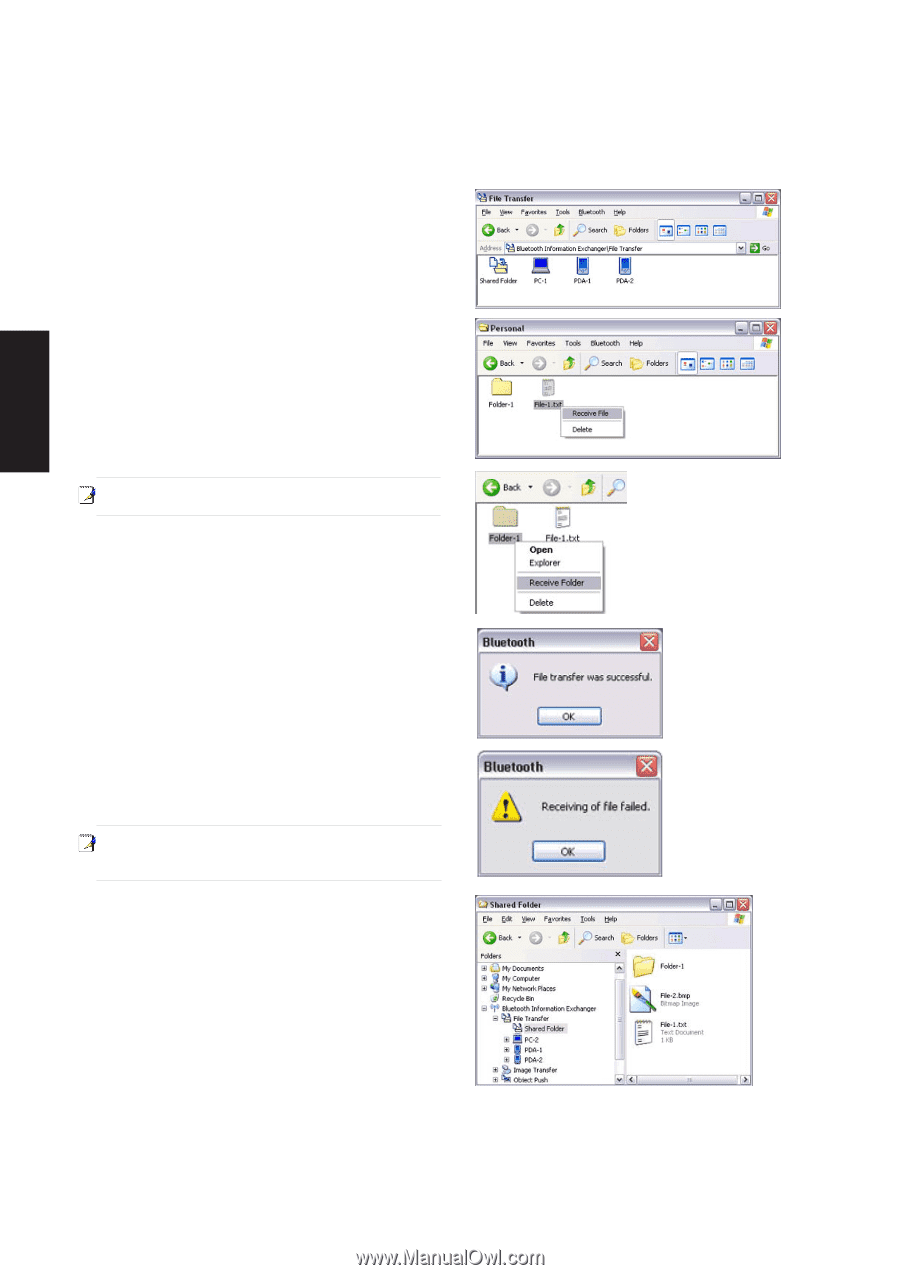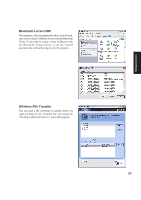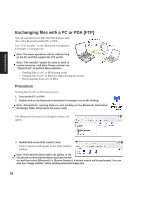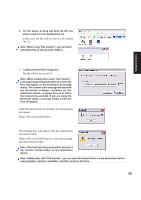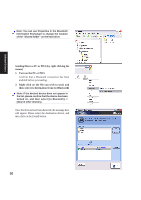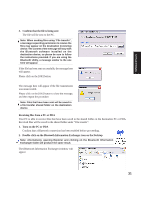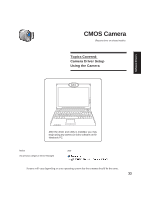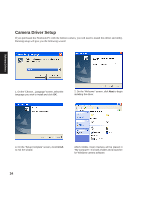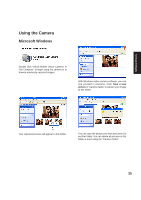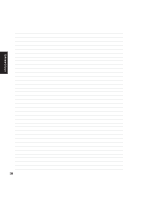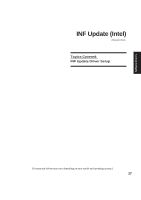Asus W5Ae W5 Software User''''s Manual for English Edition (E1847) - Page 32
named My Mobile.
 |
UPC - 610839842469
View all Asus W5Ae manuals
Add to My Manuals
Save this manual to your list of manuals |
Page 32 highlights
Software Drivers 3. Double-click on the [File transfer] icon A list of devices will appear in the [File transfer] window. In this case, the file will be received from the PDA named "My Mobile". 4. Double-click on the [PDA-1] icon The file saved in the shared folder in "My Mobile" will appear. 5. Right-click on the file you wish to receive, and then select "Receive file". The file will be received from a PDA. Note: With "File transfer", you can send individual files as well as entire folders. Subsequent operations should be performed in the same manner as when receiving individual files. If the file has been received successfully, the message here will appear. Please click on the [OK] button. The message here will appear if the file transmission was unsuccessful. Please click on the [OK] button to close the message, and repeat the procedure. Note: The received file will be saved in the "Shared folder" under "File transfer" in the Bluetooth Information Exchanger You can use Properties under the Bluetooth Information Exchanger to specify the location of the "Shared folder" on the hard drive. 32