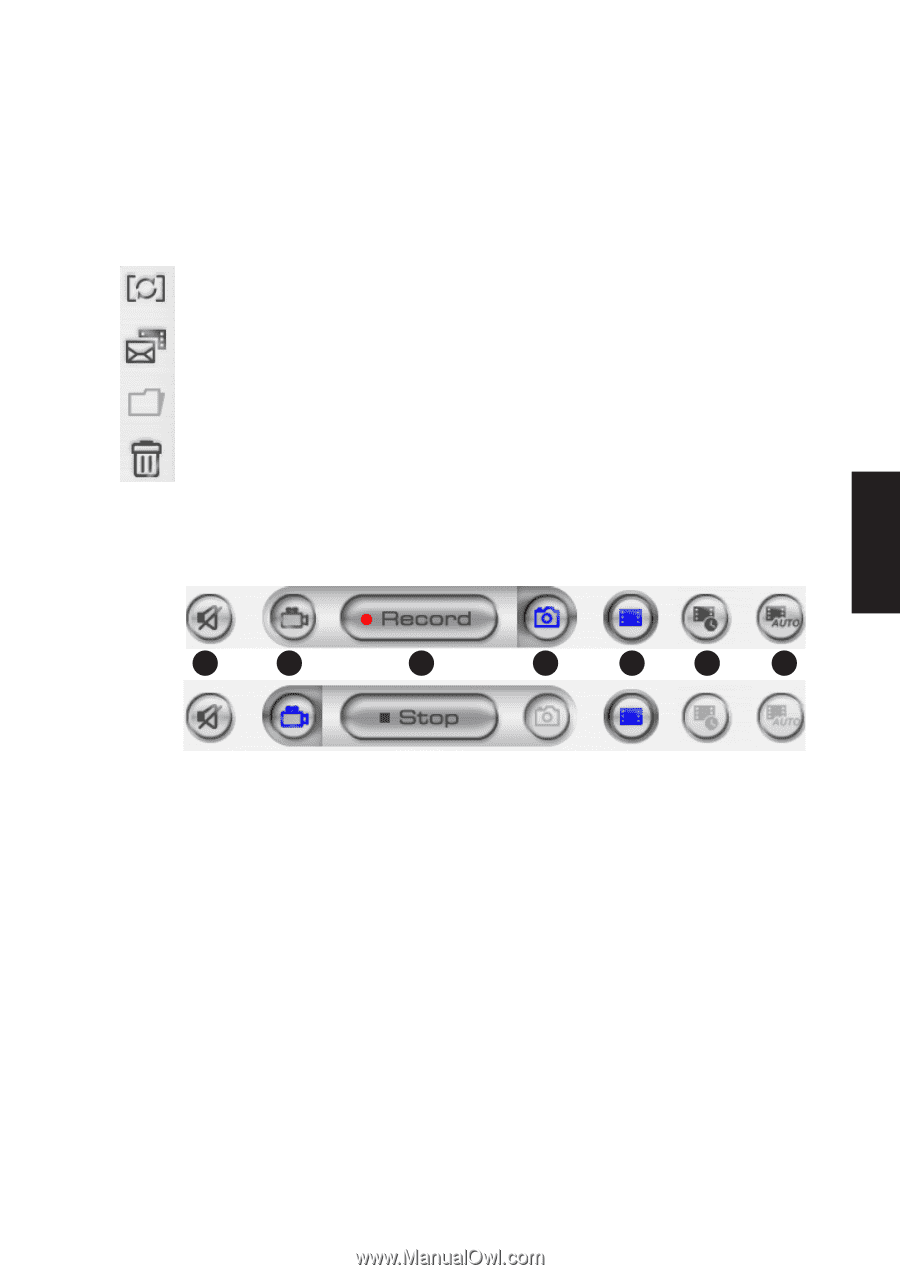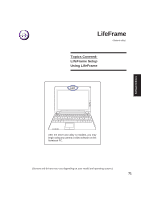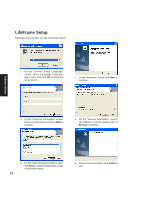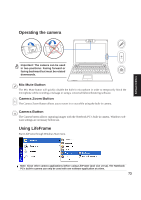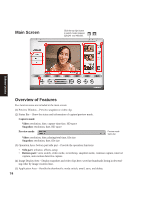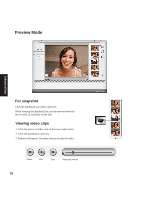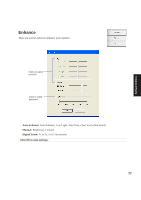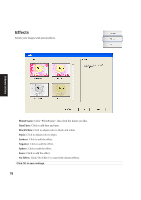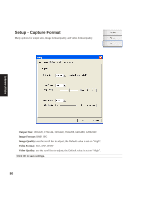Asus W5Ae W5 Software User''''s Manual for English Edition (E1847) - Page 75
Capture Buttons, Application Area
 |
UPC - 610839842469
View all Asus W5Ae manuals
Add to My Manuals
Save this manual to your list of manuals |
Page 75 highlights
Application Area Used to help manage the thumbnails. Switch mode- click to switch between playback/capture modes. Email- open a new mail, add the image or video file you would like to send as an attachment. Save as- save thumbnails in other files. Trash- click the thumbnail you wish to delete, then click "Trash". You could select multiple files to delete. Capture Buttons Software Utilities While stopped 1 2 While playing 3 4 56 7 (1) Mute: click "Voice" to disable the voice recording Voice: record the voice while capturing the video (2) Video Mode: 1. click to switch the mode to recording 2. click "Record" to start recording 3. click "Stop" to finish recording (3) Record: start recording/capturing Stop: stop recording/capturing (4) Snapshot Mode: click to switch from Video Mode to Snapshot Mode (not while playing) (5) Continue capture: click "Record" when ready (6) Interval capture: click "Record" to start, "Stop" to end (not while playing) (7) Auto motion detection capture: click "Record" to start, "Stop" to end (not while playing) 75