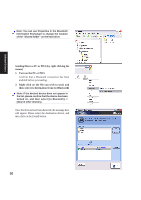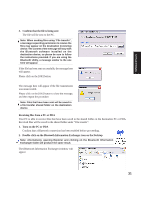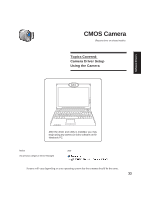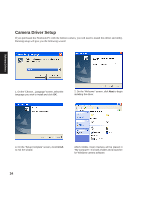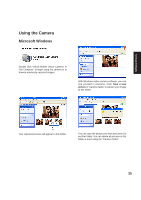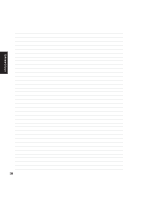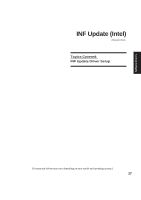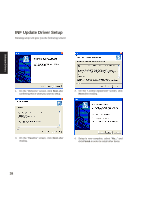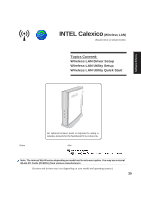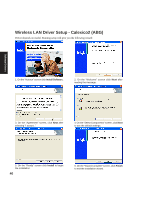Asus W5Ae W5 Software User''''s Manual for English Edition (E1847) - Page 35
Using the Camera
 |
UPC - 610839842469
View all Asus W5Ae manuals
Add to My Manuals
Save this manual to your list of manuals |
Page 35 highlights
Software Drivers Using the Camera Microsoft Windows Double click "ASUS Mobile Vision Camera" in "My Computer" to begin using the camera or to browse previously captured images. With Windows native camera software, you can see yourself in real-time. Click Take a new picture in "Camera Tasks" to capture your image to this folder. Your captured pictures will appear in this folder. You can copy the picture you want and save it to another folder. You can delete all pictures in this folder at once using the "Camera Tasks". 35
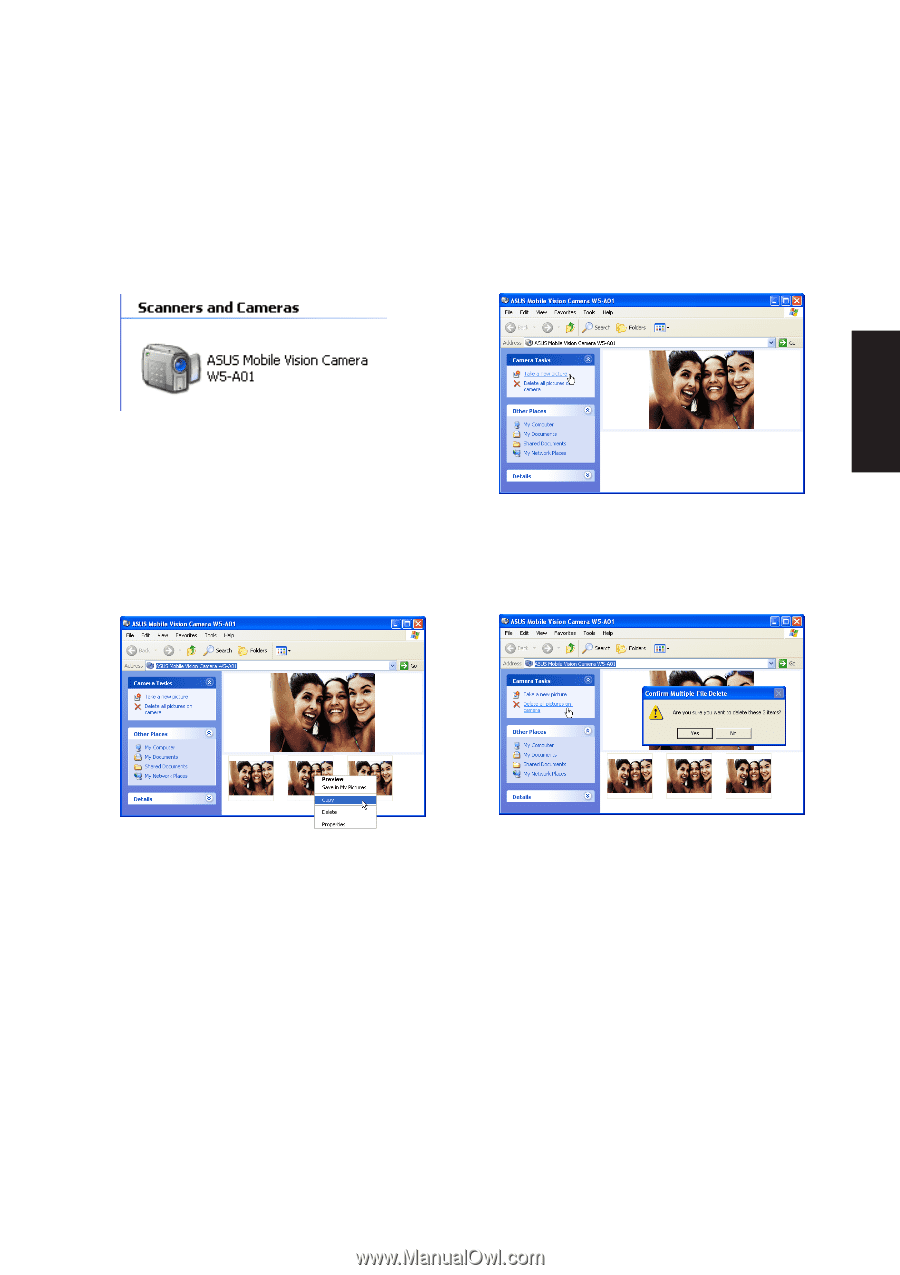
35
Software Drivers
Double click “ASUS Mobile Vision Camera” in
“My Computer” to begin using the camera or to
browse previously captured images.
With Windows native camera software, you can
see yourself in real-time. Click
Take a new
picture
in “Camera Tasks” to capture your image
to this folder.
Using the Camera
Microsoft Windows
You can copy the picture you want and save it to
another folder. You can delete all pictures in this
folder at once using the “Camera Tasks”.
Your captured pictures will appear in this folder.