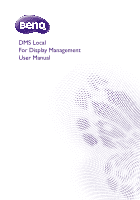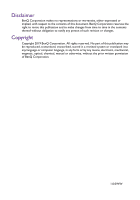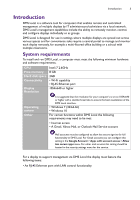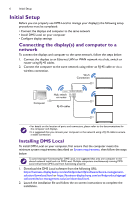BenQ RM8602K DMS Local User Manual
BenQ RM8602K Manual
 |
View all BenQ RM8602K manuals
Add to My Manuals
Save this manual to your list of manuals |
BenQ RM8602K manual content summary:
- BenQ RM8602K | DMS Local User Manual - Page 1
DMS Local For Display Management User Manual - BenQ RM8602K | DMS Local User Manual - Page 2
obligation to notify any person of such revision or changes. Copyright Copyright 2019 BenQ Corporation. All rights reserved. No part of this publication may be reproduced, any means, electronic, mechanical, magnetic, optical, chemical, manual or otherwise, without the prior written permission of - BenQ RM8602K | DMS Local User Manual - Page 3
17 Status Icons 17 Monitoring Your Displays 18 The Device Panel 18 The Information Tab 20 Controlling Your Displays 22 The Control Tab (Single BenQ Display 23 The Control Tab (Multiple Displays 24 Quick Settings 25 Direct Command Controls 26 Scheduling a Task for Your Displays 29 Editing - BenQ RM8602K | DMS Local User Manual - Page 4
4 Table of Contents Troubleshooting 34 Appendix: About DMS Cloud 35 7/15/19 - BenQ RM8602K | DMS Local User Manual - Page 5
the Google Account > Apps with account access > Allow less secure apps menu. For other mail services this setting should be located in the security settings menu for the service. For a display to support management via DMS Local the display must feature the following items: • An RJ-45 Ethernet port - BenQ RM8602K | DMS Local User Manual - Page 6
https://business-display.benq.com/en/findproduct/ifp/software/device-managementsolution/download.html or https://business-display.benq.com/en/findproduct/signage/ software/device-management-solution/download.html. 2. Launch the installation file and follow the on-screen instructions to complete the - BenQ RM8602K | DMS Local User Manual - Page 7
to the Internet. 1. Apply for a license using one of the following methods: - Click the Apply activation code link at the bottom of the Activate BenQ DMS Local prompt. Your computer will open the Get the license here webpage that will allow you to apply for a license and obtain the activation - BenQ RM8602K | DMS Local User Manual - Page 8
8 Using DMS Local d. Company Name - Enter your company or organization's name. e. Verification Code - Enter the 4-digit code shown in the window colored box. a. b. c. d. e. 3. When all the required information for the Get the license here webpage is entered and submitted, a verification e-mail - BenQ RM8602K | DMS Local User Manual - Page 9
of displays to ensure that DMS Local features the most up-to-date information available on BenQ's cloud service site. For more information on updating DMS Local's database of displays refer to the instructions on page 11. Closing DMS Local When you are finished using DMS Local, closing the program - BenQ RM8602K | DMS Local User Manual - Page 10
10 Using DMS Local 2. Right-click the DMS Local icon and select Exit. The DMS Local Main Page The main page for DMS Local will be shown. The following items are featured on the DMS Local main page. 3456 1 2 7 No. Item 1 Device Tree 2 Device Panel Description Shows all the displays and - BenQ RM8602K | DMS Local User Manual - Page 11
displays shown on the main page. DMS Local will automatically refresh the display status after a given interval of time. The refresh button is to allow users to get the most up-to-date information at any given time. Click to search for and add displays to the DMS Local management system - BenQ RM8602K | DMS Local User Manual - Page 12
12 Using DMS Local 2. Click the Settings button (JSON). and then select Update device definitions 3. Once the prompt notifying you that the device definitions have been updated appears, restart DMS Local and begin adding displays. To add display(s) to DMS Local follow the steps below: Before - BenQ RM8602K | DMS Local User Manual - Page 13
Using DMS Local 13 - Check the Search specific IP range box, enter the IP range set for the displays in the network by the IT administrator, and then click Scan. To obtain the IP range for the displays on your network, consult your IT administrator. 3. After DMS Local is finished scanning, a list - BenQ RM8602K | DMS Local User Manual - Page 14
14 Using DMS Local 4. Once you have finished with the options described above, click Add to add the selected displays. Managing Your Displays Once you have added the display(s) into the DMS Local system, the displays will appear in the device tree on the main page. Initially all newly added - BenQ RM8602K | DMS Local User Manual - Page 15
Using DMS Local 15 Creating Groups In instances where DMS Local is used to manage a large number of displays spread out over various spaces, organizing displays into groups may be useful to manage your displays. To create a display group follow the steps below: 1. Select the All category in the - BenQ RM8602K | DMS Local User Manual - Page 16
16 Using DMS Local 4. To rename a group right-click the group you want to rename and select Rename. Renaming a Display As described in Adding Displays to DMS Local, the Add new device menu allows you to rename a display while adding it to DMS Local. In instances where a display is not renamed - BenQ RM8602K | DMS Local User Manual - Page 17
display is powered on. Standby Offline The display is in standby mode. The display is undetected by DMS Local. This status usually indicates a problem with the display's connection to the network or with the network itself, in such instances it is suggested that you check the display's connection - BenQ RM8602K | DMS Local User Manual - Page 18
18 Using DMS Local Monitoring Your Displays Beyond the status icons shown in the device tree, DMS Local features the device panel to monitor the status of your display and the information tab to view detailed information for each display, both of which are described in the sections below. The - BenQ RM8602K | DMS Local User Manual - Page 19
. The display is undetected by DMS Local. This status usually indicates a problem with the display's connection to the network or with the network itself, Description The display is operating normally. • The display does not support the transmission of error messages over the network. • The display - BenQ RM8602K | DMS Local User Manual - Page 20
20 Using DMS Local The Information Tab The information tab of DMS Local shows detailed information for a display and is only accessible when a single display is selected in the device panel and the information button in the action panel is clicked. The table below describes the detailed - BenQ RM8602K | DMS Local User Manual - Page 21
time for the display (in hours). • The fields displayed in the information tab may vary depending on the model selected. • If the display does not support the transmission of a certain field's information over the network, the field will show "N/A". - BenQ RM8602K | DMS Local User Manual - Page 22
the control button in the action panel is clicked. The control tab also allows users to enter and save control command codes using the BenQ protocol to create custom controls for the display. When DMS Local detects a problem with the display's connection to the network all the buttons and fields in - BenQ RM8602K | DMS Local User Manual - Page 23
Using DMS Local 23 The Control Tab (Single BenQ Display) When a single BenQ display is selected in the device panel, the control tab the display 4 Direct Control Commands using the BenQ protocol for display control. See Direct Command Controls for more information on the basic controls. - BenQ RM8602K | DMS Local User Manual - Page 24
display. See Quick Settings for more information on the quick settings controls. Only functions supported by all displays in the group will be supported in the Quick Settings section. Functions that are not supported by all displays will show an Unsupport message. Allows the display to be able to - BenQ RM8602K | DMS Local User Manual - Page 25
display is powered on the fields in the quick settings section will be set to the current configurations of the display. • When DMS Local detects a problem with the display's connection to the network the fields in the quick settings section will be greyed out. - BenQ RM8602K | DMS Local User Manual - Page 26
your display rotate its screen clockwise 90-degrees. • Functions available to displays that support direct command controls and their corresponding commands vary by model, check the specifications and user manual for your display for available functions and commands. • Direct command controls can - BenQ RM8602K | DMS Local User Manual - Page 27
displays features 3 direct command buttons available for customization, while the direct command control section for non-BenQ displays features 16 direct command buttons available for customization. 2. In the Saved Func. window that appears click the options button ( ) and select Edit. 3. In the - BenQ RM8602K | DMS Local User Manual - Page 28
28 Using DMS Local Direct Command Help If you need help with creating direct commands in DMS Local, you can click the help button located in the direct command control section for guidelines on creating direct commands. - BenQ RM8602K | DMS Local User Manual - Page 29
Using DMS Local 29 Scheduling a Task for Your Displays The schedule tab of DMS Local allows you to create a power on/off schedule for an individual display when it is selected in the device panel, where the display will automatically power on or off at a given day/time. The table below describes - BenQ RM8602K | DMS Local User Manual - Page 30
30 Using DMS Local Editing a Scheduled Task The schedule tab of DMS Local is pre-configured to include multiple line items, which you can edit to create a scheduled task. To edit an item to create a scheduled task, follow the steps below: 1. Select the display(s) you want the scheduled task to - BenQ RM8602K | DMS Local User Manual - Page 31
launched. To set a login password for DMS Local, follow the steps below: 1. Click the user button ( ) in the DMS Local main page and select Change password. 2. In the window and contact your local BenQ service team to provide them with the password retrieval code shown in the Forget password? prompt - BenQ RM8602K | DMS Local User Manual - Page 32
listings Export Display Listings To export the list of displays and groups from the DMS Local device tree to the DMS Cloud server so that users of DMS Cloud can import the list of displays directly from the cloud, click the settings button ( ) in the DMS Local main page and select - BenQ RM8602K | DMS Local User Manual - Page 33
About DMS Local 33 About DMS Local For more information regarding DMS Local including software version, click the settings button ( ) in the DMS Local main page and select About. - BenQ RM8602K | DMS Local User Manual - Page 34
while using the DMS Local, please refer to the following troubleshooting tips to try to solve the problems by yourself. If the problem persists, please contact BenQ Customer Support for help. Problem Cannot connect to the display(s) Cannot power on the display via DMS Local Cannot add a display - BenQ RM8602K | DMS Local User Manual - Page 35
Appendix: About DMS Cloud 35 Appendix: About DMS Cloud BenQ's cloud-based device management software, DMS Cloud, is also available for management of remote displays. For more information on DMS Cloud and its features see
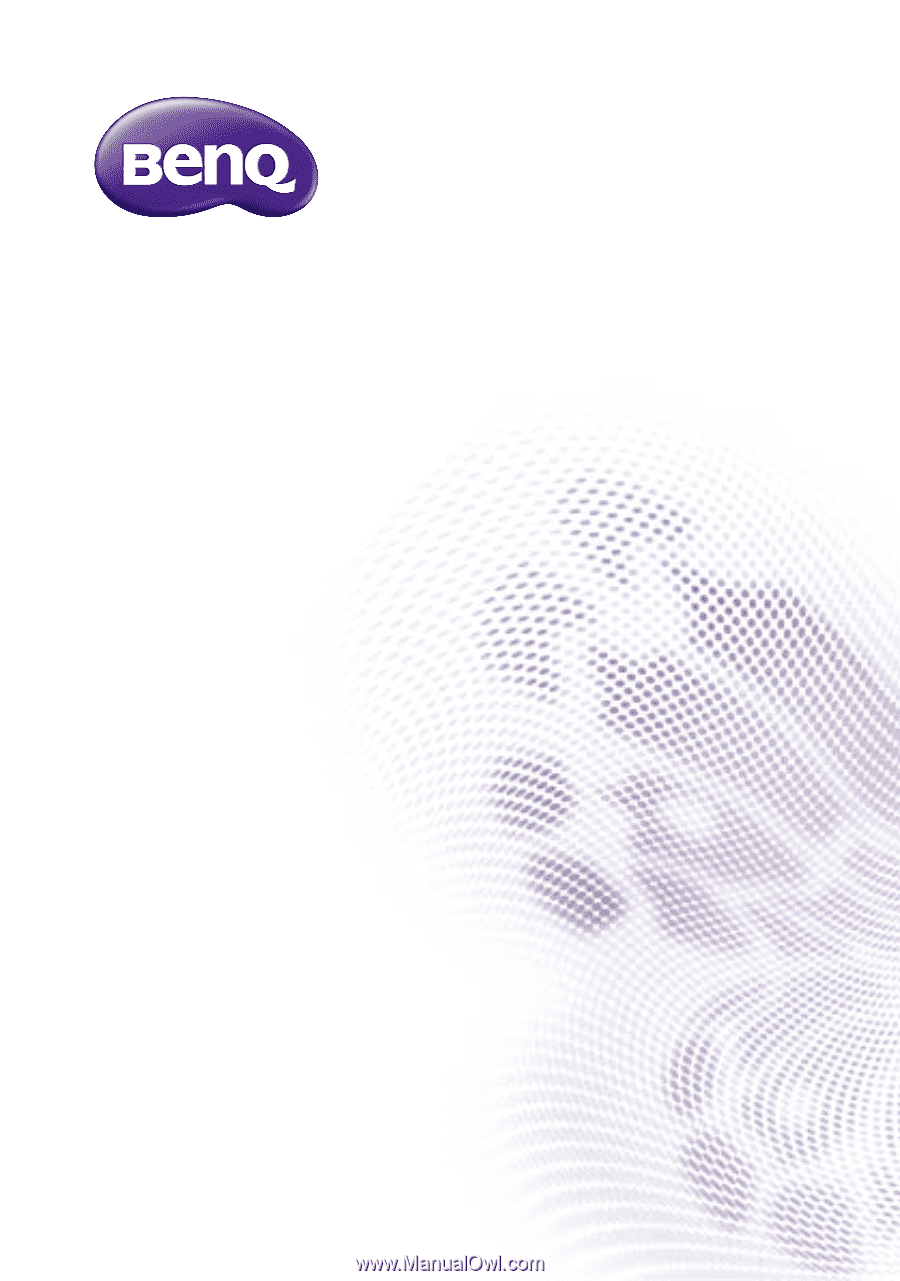
DMS Local
For Display Management
User Manual