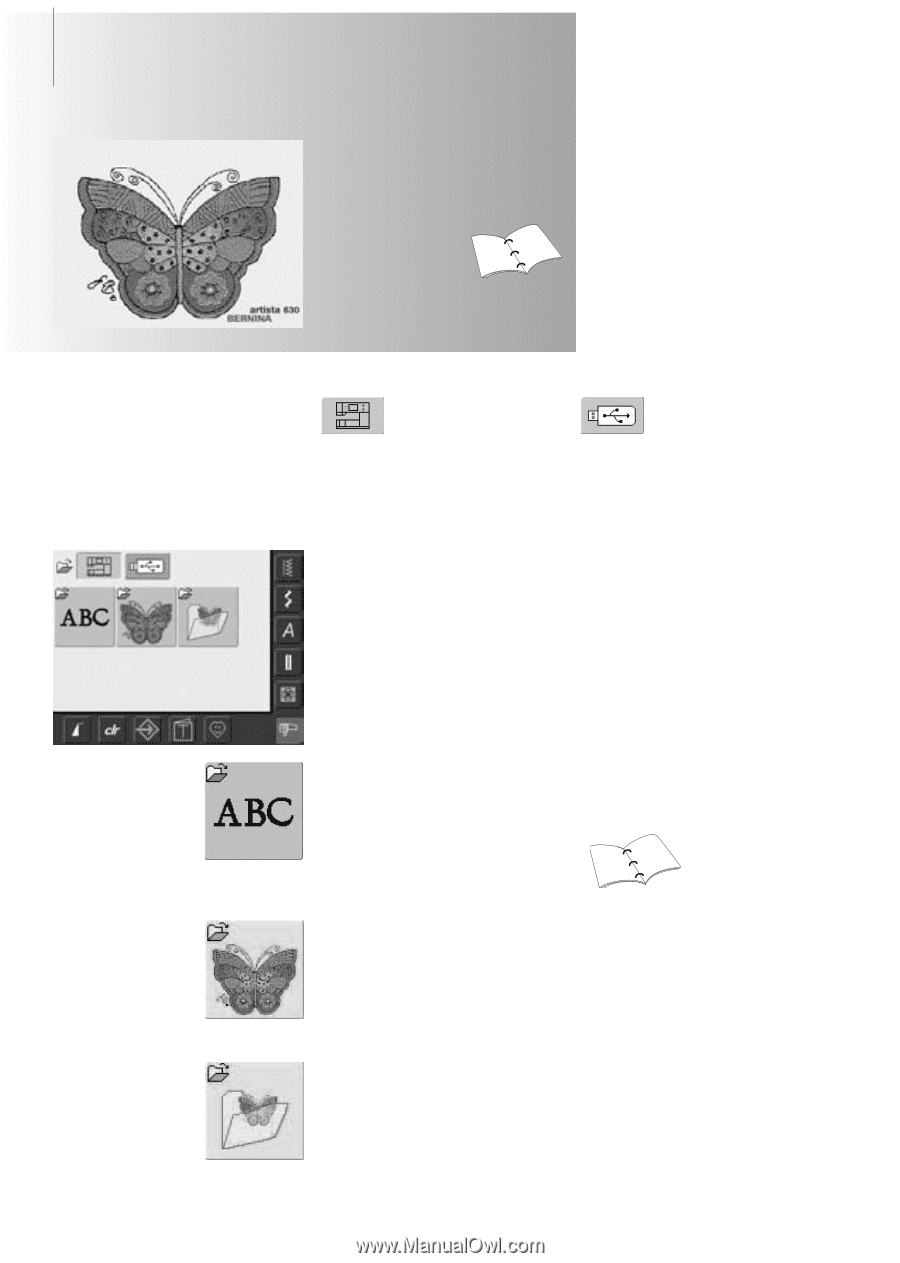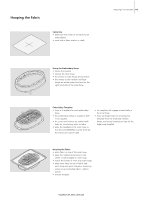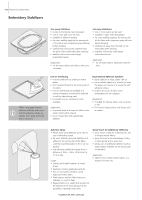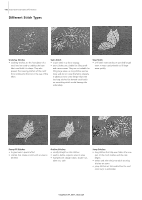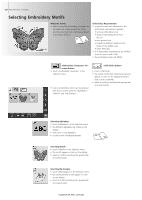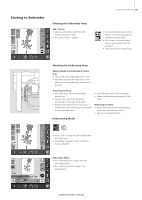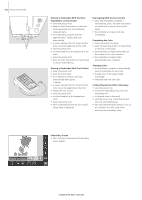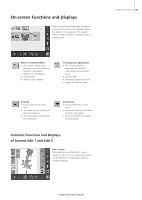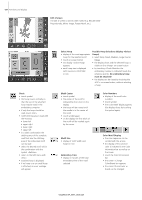Bernina Artista 630 User Guide - Page 120
Selecting Embroidery Motifs
 |
View all Bernina Artista 630 manuals
Add to My Manuals
Save this manual to your list of manuals |
Page 120 highlights
120 Requirements / Software Selecting Embroidery Motifs Welcome Screen • after turning the embroidery computer on, the Welcome screen appears for a few seconds, provided that a text was entered in the Setup Program 93 93 Embroidery Requirements • a special screen with reference to the embroidery requirements appears: • remove embroidery hoop • attach Embroidery presser foot No. 26 • raise presser foot • thread the bobbin thread into the finger of the bobbin case • lower feed dog • if all embroidery requirements are fulfilled, close the screen with «OK» • the embroidery hoop will MOVE «Embroidery Computer» Onscreen Button • touch «Embroidery Computer» in the Selection menu • built-in embroidery motifs can be selected with the on-screen buttons «Alphabets», «Motifs» and «My Designs» «USB Stick» Button • touch «USB Stick» • the motifs of the stick (optional accessory) appear in color on the display (provided that a stick is inserted) • select a motif by touching the appropriate on-screen button Selecting Alphabets • touch «Alphabets» in the Selection menu • the different alphabets are visible on the display • select one of the alphabets • a screen with a keyboard appears 135 135 Selecting Motifs • touch «Motifs» in the Selection menu • the motifs appear in color on the display • select a motif by touching the appropriate on-screen button Selecting My Designs • touch «My Designs» in the Selection menu • the saved personal motifs appear in color on the display • select a motif by touching the appropriate on-screen button 031196.50.04_0507_a630_EN