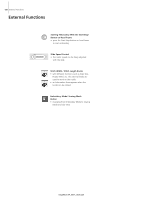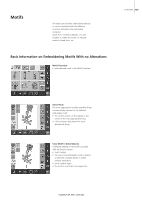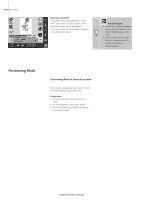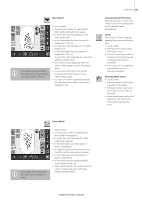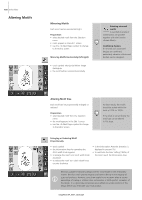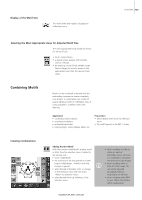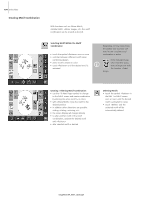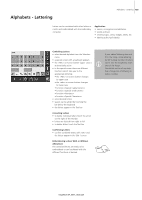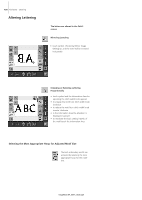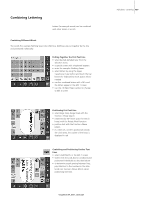Bernina Artista 630 User Guide - Page 133
Combining Motifs
 |
View all Bernina Artista 630 manuals
Add to My Manuals
Save this manual to your list of manuals |
Page 133 highlights
Display of the Motif Size The motif width and height is displayed in millimeters (mm). Embroidery 133 Selecting the Most Appropriate Hoop for Adjusted Motif Size The most appropriate hoop should be chosen for the motif size: • touch «Select Hoop» • a special screen appears with possible choices of hoops • by selecting a hoop (Small, Middle, Large Oval or Mega) the motif is shown in the appropriate hoop after the special screen closes Combining Motifs Motifs can be combined as desired with the embroidery computer to create completely new designs. A combination can consist of several identical motifs or of different ones. It is also possible to combine motifs with lettering. Application • combining motif variations • creating new designs • embroidering borders • creating logos, crests, badges, labels, etc. Preparation • select desired motif from the Selection menu • the motif appears in the Edit 1 screen Creating Combinations Adding Another Motif With the function «Add Motif» another motif or letter from the selection menu is added to the existing one: • touch «Add Motif» • the summary of the last opened on-screen button («Alphabets», «Motifs» and «My Designs») appears • select desired embroidery motif or change to the Selection menu with the arrow «Return to Selection menu» • select desired field, e.g. lettering, in the Selection menu 031196.50.04_0507_a630_EN • when rescaling, in order to obtain an optimal embroidery result, all motifs in a combination should be the same size in percentage • when rescaling within a 90% to 120% range, the size will be adjusted accordingly (without recalculation of stitches) • when rescaling under 90% or over 120%, the stitches will be recalculated