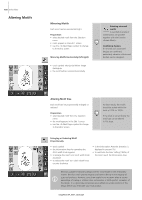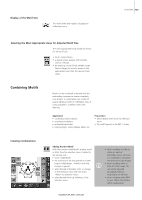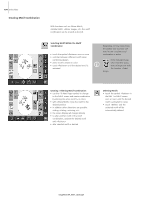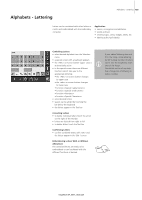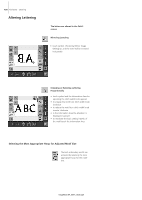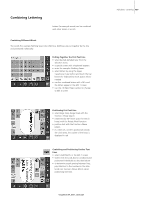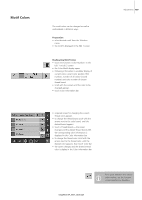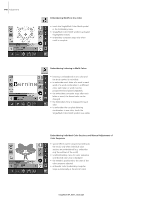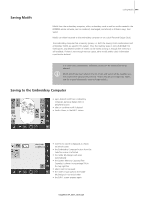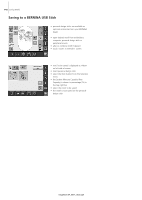Bernina Artista 630 User Guide - Page 137
Combining Lettering
 |
View all Bernina Artista 630 manuals
Add to My Manuals
Save this manual to your list of manuals |
Page 137 highlights
Combining Lettering Letters (for example words) can be combined with other letters or motifs. Combining Different Words The words (for example Nothing Sews Like A Bernina. Nothing.) are put together by the line and positioned individually: Putting Together the First Text Line • select desired alphabet type from the Selection menu • a special screen with a keyboard appears • enter for example «Nothing Sews» • select letters by using the Upper Case/Lower Case button and touch the bar below the keyboard to insert spaces where needed • confirm combined letters with «OK» and the letters appear in the Edit 1 screen • use the «To Next Page» symbol to change to Edit 2 screen Positioning First Text Line • select large hoop (Large Oval) with the function «Hoop Select» • rotate text by 90° (more space for text in hoop) with the Rotate Motif function • position text with the function «Move Motif» • if a stitch of a motif is positioned outside the stitch area, the outline of the hoop is displayed in red Combining and Positioning Further Text Lines • select «Add Motif» in the Edit 1 screen • further text lines will also be combined and positioned individually as described above • to determine equal spacing between lines, pay attention to the numbers in the blue knob icon function «Move Motif» when positioning text lines 031196.50.04_0507_a630_EN Alphabets - Lettering 137