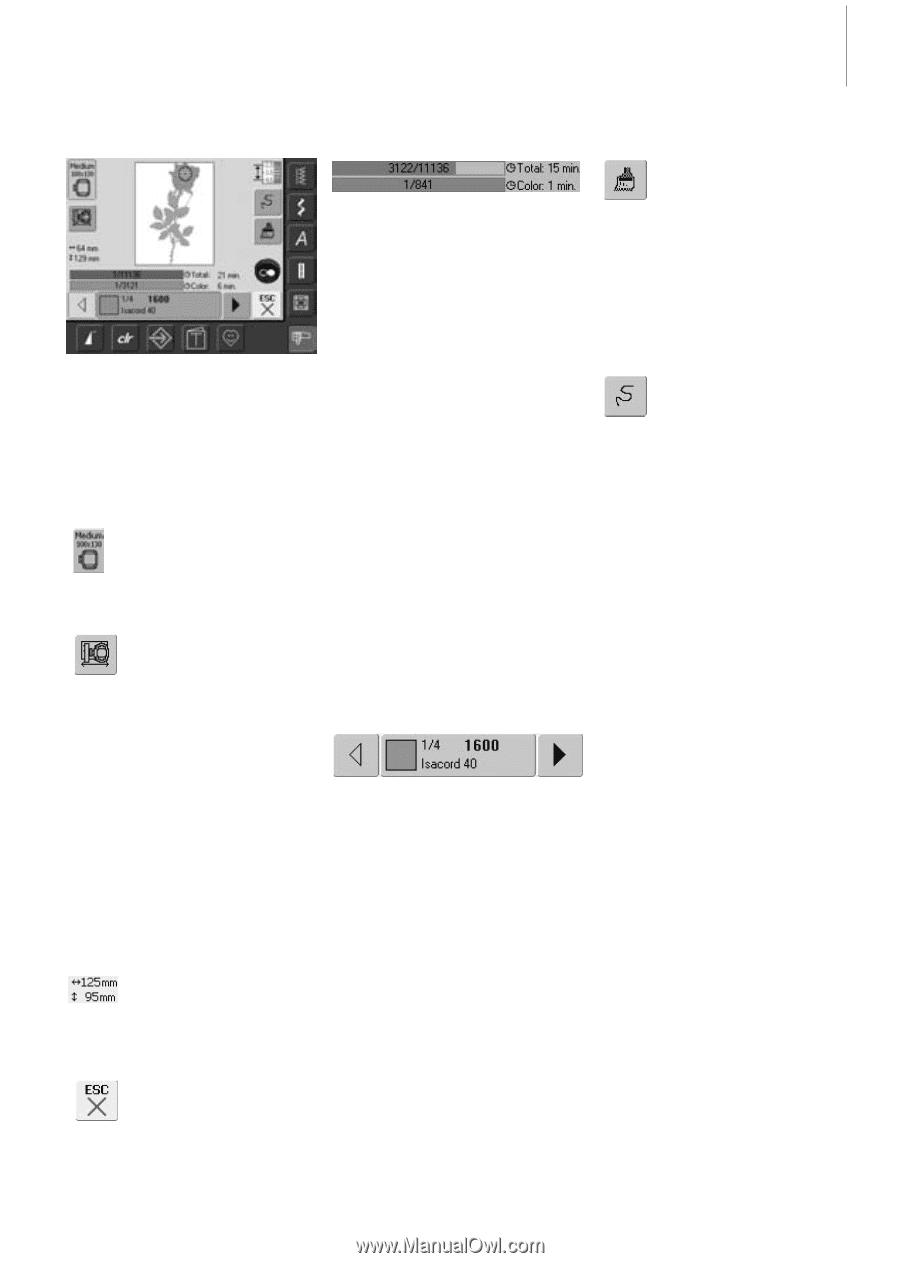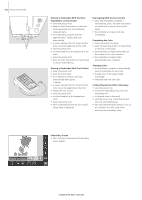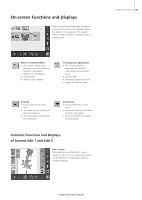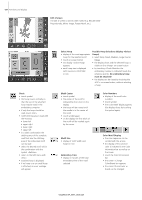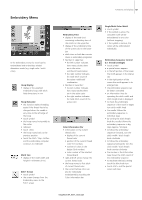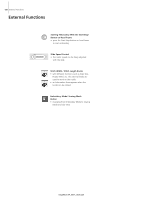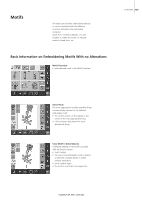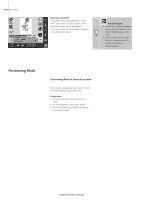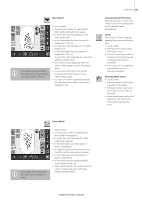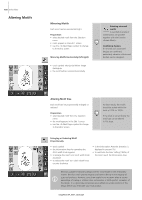Bernina Artista 630 User Guide - Page 127
Embroidery Menu
 |
View all Bernina Artista 630 manuals
Add to My Manuals
Save this manual to your list of manuals |
Page 127 highlights
Embroidery Menu In the Embroidery menu the motif can be embroidered and embroidery related alterations made (e.g. single color / multi color). Hoop Display • display of the attached embroidery hoop with stitch field dimensions in mm Hoop Relocator • this function makes threading easier if the thread has to be changed when the needle is very close to the left edge of the hoop • touch symbol • the hoop moves horizontally to the center • rethread • touch «ESC» • the hoop moves back to the previous position • touch the Start / Stop - button and the embroidery computer continues to embroider Motif Size • display of the motif width and height in millimeters (mm) Edit 1 Screen • touch symbol • the screen changes from the Embroidery menu to the Edit 1 screen Embroidery Time • display of the total (and remaining) embroidery time of the motifs on the upper bar • display of the embroidery time of the active color in the lower bar • stitch time on both bars counts down as embroidery progresses • Number in upper bar: • the left number indicates how many stitches there are in the active motif/motif combination • the right number indicates the total stitch count of the active motif/motif combination • Number in lower bar: • the left number indicates how many stitches there are in the active color • the right number indicates the total stitch count of the active color Color Information Bar • information on the current thread color: • display of the current thread color • position of the current thread color (1st number) • number of colors in the design (2nd number) • color number of the selected thread brand • right and left arrow change the current thread color • the hoop moves to first stitch of current thread color • the current (active) color can also be individually embroidered by touching the Color Information bar 031196.50.04_0507_a630_EN Functions and Displays 127 Single/Multi Color Motif • touch symbol • if the symbol is active, the complete motif will be embroidered in one color (without stopping) • if the symbol is inactive, the colors will be embroidered individually Embroidery Sequence Control (i.e. thread breakage) • touch symbol • a special screen appears • in the left portion of the screen the motif appears in its original size • in the right portion of the screen the motif appears in its enlarged size • the embroidery sequence can be better controlled • an Information Area for operating the stitch width and stitch length knob is displayed • to check the embroidery sequence of the motif in stages turn stitch width knob • the needle follows the embroidery sequence in individual steps • by turning the stitch length knob the needle follows the embroidery sequence in big steps (approx. 50 steps) • to follow the embroidery sequence forwards, turn the stitch width / stitch length knob clockwise • to follow the embroidery sequence backwards, turn the stitch width / stitch length knob counter clockwise • the number in the Information Area shows the stitch count of the embroidery sequence • to reactivate the basic setting touch the blue knob icon • touch «ESC» and the special screen will close