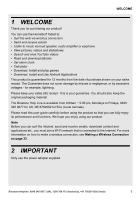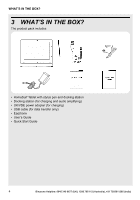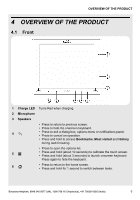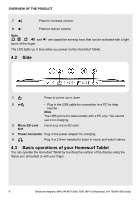Binatone HomeSurf 742 User Guide - Page 7
Using the stylus pen, Using your finger - replacement screen
 |
View all Binatone HomeSurf 742 manuals
Add to My Manuals
Save this manual to your list of manuals |
Page 7 highlights
OVERVIEW OF THE PRODUCT 4.3.1 Using the stylus pen The stylus pen is tucked away inside a holder on the top left of your HomeSurf Tablet. To remove the stylus, simply pull out the pen. Whenever you want to replace the stylus back into the holder, make sure that the clip is facing up and the pen is inserted with the tip first. Then, gently push the stylus into the holder. Familiarize yourself with the stylus actions until you can navigate the various screens on your HomeSurf Tablet. 4.3.2 Using your finger Action Function Operations Tap • Select onscreen items such • Gently tap an item on the screen to as application and settings icons select the item that you wish to activate. • Select onscreen buttons. • Type using the onscreen keyboard Binatone Helpline: 0845 345 9677 (UK), 1300 768 112 (Australia), +91 7503011385 (India) 7