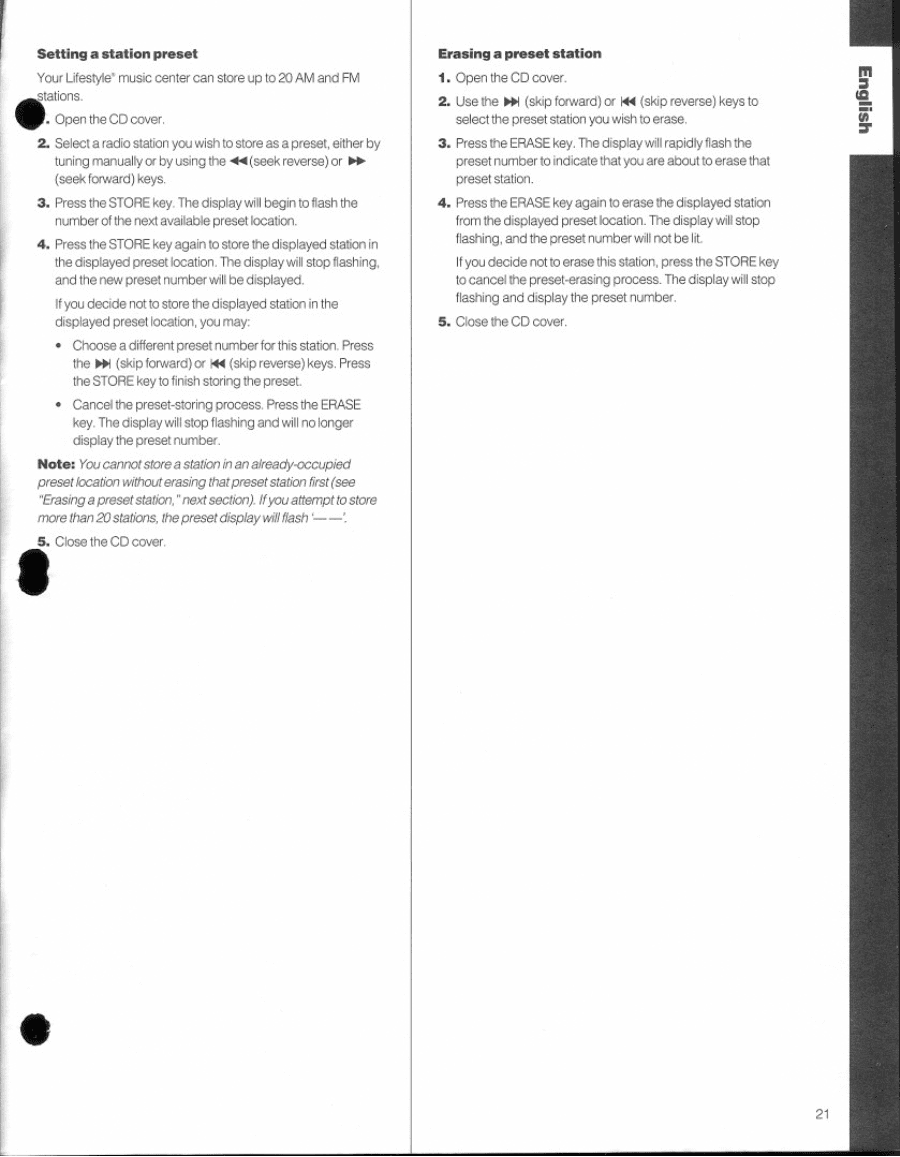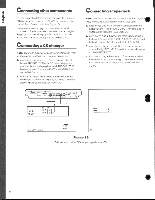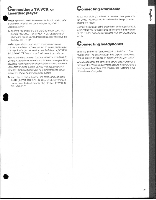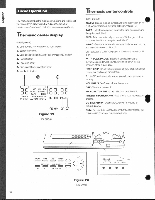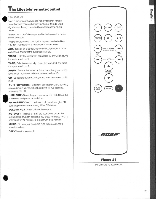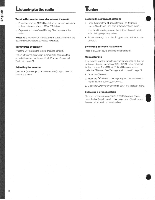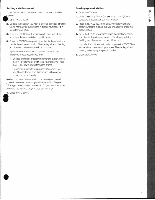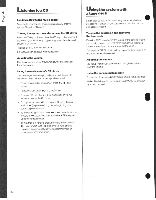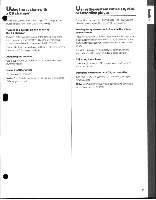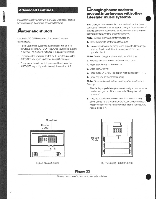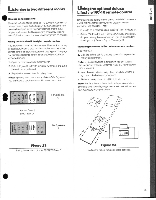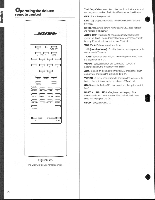Bose Lifestyle 5 Owner's guide - Page 21
Bose Lifestyle 5 Manual
 |
View all Bose Lifestyle 5 manuals
Add to My Manuals
Save this manual to your list of manuals |
Page 21 highlights
Setting a station preset Your Lifestyle' music center can store up to 2O AM and FM estations. l. Open the CD cover. 2. Select a radio station you wish to store as a preset, either by tuning manuallyor by using the 44(seek reverse)or los• (seek forward) keys. 3. Press the STORE key. The display will begin to flash the number of the next available preset location. 4. Press the STORE key again to store the displayed stationin the displayed preset location. The display will stop flashing, and the new preset number will be displayed. If you decide not to store the displayed station in the displayed preset location, youmay: • Chcose a different preset number for this station. Press the OM (skip forward)or 44 (skipreverse)keys. Press the STORE key to finish storing the preset. • Cancel the preset-storing process. Press the ERASE key. The display will stop flashing and will no longer display the preset number. Note: Youcannotstorea stationinanalready-occupied presetlocation withouterasing thatpresetstation first(see "Erasinga presetstation."nextsection).Ifyouattempt to store more than20stations, thepreset displaywilI flash -1 •5. Close theCDcover. Erasing a preset station 1. Open the CD cover. 2. Use the (skip forward) or 44 (skip reverse) keys to select the preset station you wish to erase. 3. Press the ERASE key. The display will rapidly flash the preset number to indicate that you are about to erase that preset station. 4. Press the ERASE key again to erase the displayed station from the displayed preset location. The display will stop flashing, and the preset number willnot beIL If you decide not to erase this station, press the STORE key to cancel the preset-erasing process. The display will stop flashing and display the preset number. 5. Close the CD cover. 21