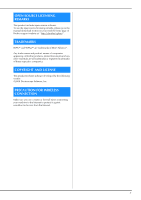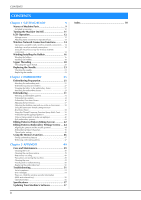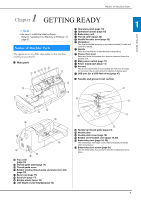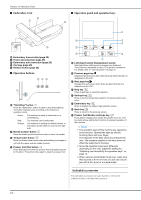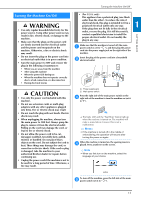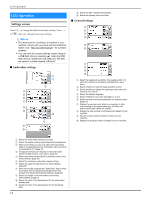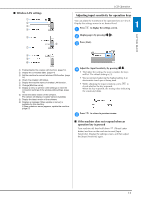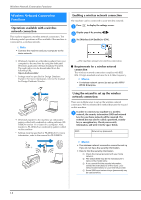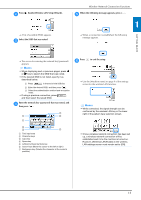Brother International Innov-is NQ1700E Operation Manual - Page 12
Included accessories
 |
View all Brother International Innov-is NQ1700E manuals
Add to My Manuals
Save this manual to your list of manuals |
Page 12 highlights
Names of Machine Parts ■ Embroidery Unit b a ■ Operation panel and operation keys c a e d 1 Embroidery frame holder (page 30) 2 Frame-securing lever (page 29) 3 Embroidery unit connection (page 25) 4 Carriage (page 25) 5 Release button (page 26) ■ Operation buttons bcd a 1 "Start/Stop" button Press the "Start/Stop" button to start or stop embroidering. The button changes color according to the machine's operation mode. Green: Red: Orange: The machine is ready to embroider or is embroidering. The machine cannot embroider. The machine is winding the bobbin thread, or the bobbin winder shaft is moved to the right side. 2 Needle position button Press the needle position button to raise or lower the needle. 3 Thread cutter button Press the thread cutter button after embroidering is stopped to cut both the upper and the bobbin threads. 4 Presser foot lifter button Press this button to lower the presser foot and apply pressure to the fabric. Press this button again to raise the presser foot. h b c g f d e 1 LCD (liquid crystal display) (touch panel) Selected pattern settings and messages are displayed. Touch the keys displayed on the LCD to perform operations. For details, refer to "LCD Operation" on page 12. 2 Previous page key Displays the previous screen when there are items that are not displayed on the LCD. 3 Next page key Displays the next screen when there are items that are not displayed on the LCD. 4 Help key Press to get help on using the machine. 5 Settings key Press to set the needle stop position, the buzzer sound, and more. 6 Embroidery key Press to display the pattern type selection screen. 7 Back key Press to return to the previous screen. 8 Presser foot/Needle exchange key Press before changing the needle, the presser foot, etc. This key locks all key and button functions to prevent operation of the machine. Note • The operation keys of this machine are capacitive touch sensors. Operate the keys by directly touching them with your finger. The response of the keys varies according to the user. The pressure exerted on the keys does not affect the response of the keys. • Since the operation keys react differently depending on the user, adjust the setting for "Adjusting input sensitivity for operation keys" on page 13. • When using an electrostatic touch pen, make sure that its point is 8 mm or more. Do not use a touch pen with a thin point or a unique shape. Included accessories For included accessories of your machine, refer to the additional sheet "Included Accessories". 10