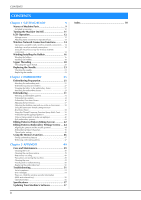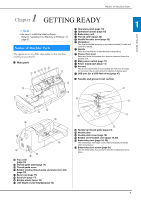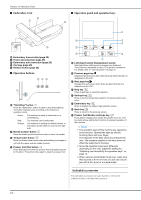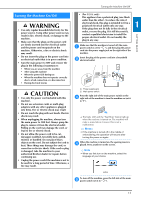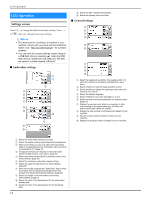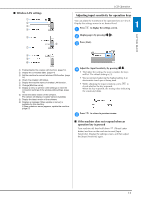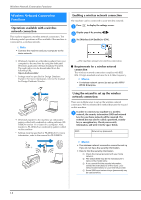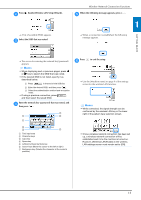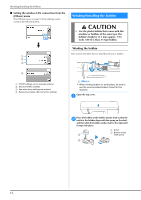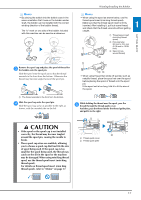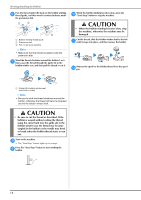Brother International Innov-is NQ1700E Operation Manual - Page 15
Adjusting input sensitivity for operation keys
 |
View all Brother International Innov-is NQ1700E manuals
Add to My Manuals
Save this manual to your list of manuals |
Page 15 highlights
■ Wireless LAN settings 1 2 3 4 5 6 7 LCD Operation Adjusting input sensitivity for operation keys You can adjust the sensitivity of the operation keys to 5 levels. Display the settings screen to set desired level. Press a to display the settings screen. 1 Display page 6 by pressing / . b Press [Start]. c GETTING READY 8 9 0 1 Enable/disable the wireless LAN function. (page 14). 2 Display the connected SSID. (page 14) 3 Set the machine to connect wireless LAN function. (page 14) 4 Check the wireless LAN status. 5 Display the machine name of wireless LAN function. 6 Change [Machine name]. 7 Display a menu to perform other settings or reset the connection settings of the wireless LAN settings. (page 16) 8 Check the latest version of the software. The version will display in [Latest Version Available]. 9 Display the latest version of the software. 0 Displays a message if [New update on server] is available for this machine. If [New update on server] appears, update the machine. (page 57) Adjust the [Input Sensitivity] by pressing / . d • The higher the setting, the more sensitive the keys will be. The default setting is [3]. • We recommend selecting the highest setting if an electrostatic touch pen is being used. • While adjusting the input sensitivity, press to check whether the key responds. When the key responds, the setting value indicating the sensitivity blinks. Press e to return to previous screen. ■ If the machine does not respond when an operation key is pressed Turn machine off, then hold down (Thread cutter button) and turn on the machine to reset [Input Sensitivity]. Display the settings screen, and then adjust the [Input Sensitivity] again. 13