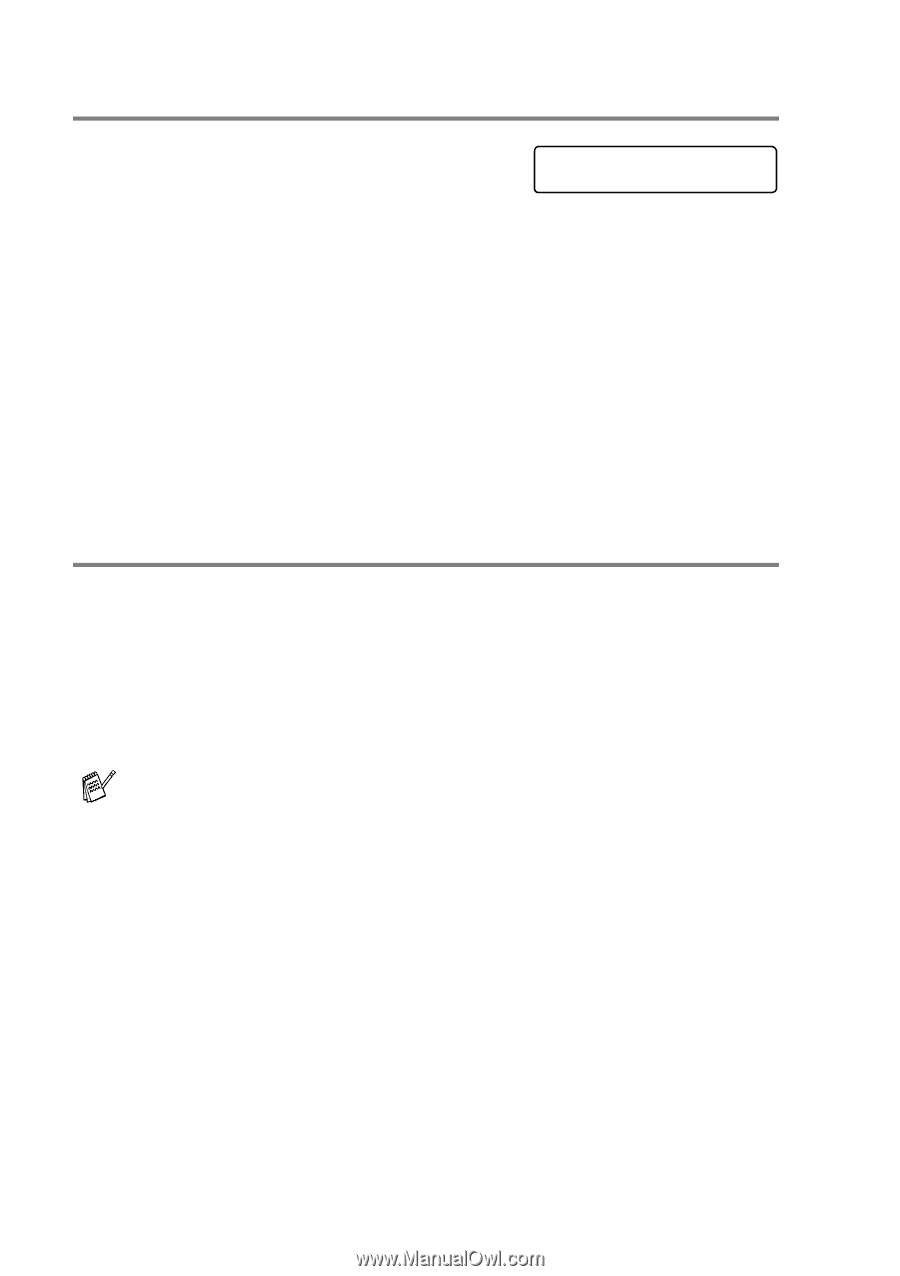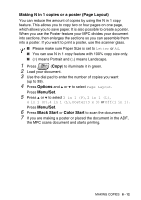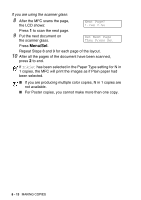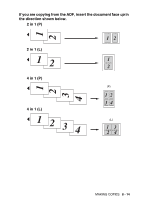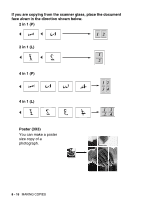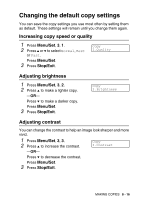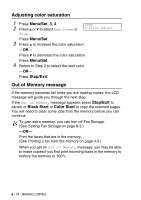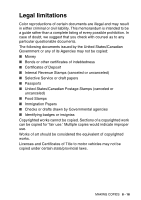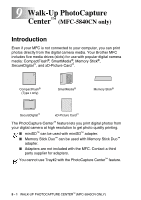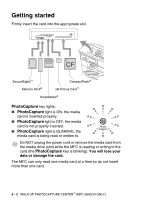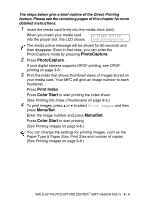Brother International MFC 5440CN Users Manual - English - Page 105
Adjusting color saturation, Out of Memory message, Menu/Set, Stop/Exit, Black Start, Color Start
 |
UPC - 012502610915
View all Brother International MFC 5440CN manuals
Add to My Manuals
Save this manual to your list of manuals |
Page 105 highlights
Adjusting color saturation 1 Press Menu/Set, 3, 4. 2 Press ▲ or ▼ to select Red, Green or Blue. Copy 4.Color Adjust Press Menu/Set. 3 Press ▲ to increase the color saturation. -OR- Press ▼ to decrease the color saturation. Press Menu/Set. 4 Return to Step 2 to select the next color. -OR- Press Stop/Exit. Out of Memory message If the memory becomes full while you are making copies, the LCD message will guide you through the next step. If the Out of Memory message appears, press Stop/Exit to cancel or Black Start or Color Start to copy the scanned pages. You will need to clear some jobs from the memory before you can continue. To gain extra memory, you can turn off Fax Storage. (See Setting Fax Storage on page 6-3.) -OR- Print the faxes that are in the memory. (See Printing a fax from the memory on page 4-5.) When you get an Out of Memory message, you may be able to make copies if you first print incoming faxes in the memory to restore the memory to 100%. 8 - 17 MAKING COPIES