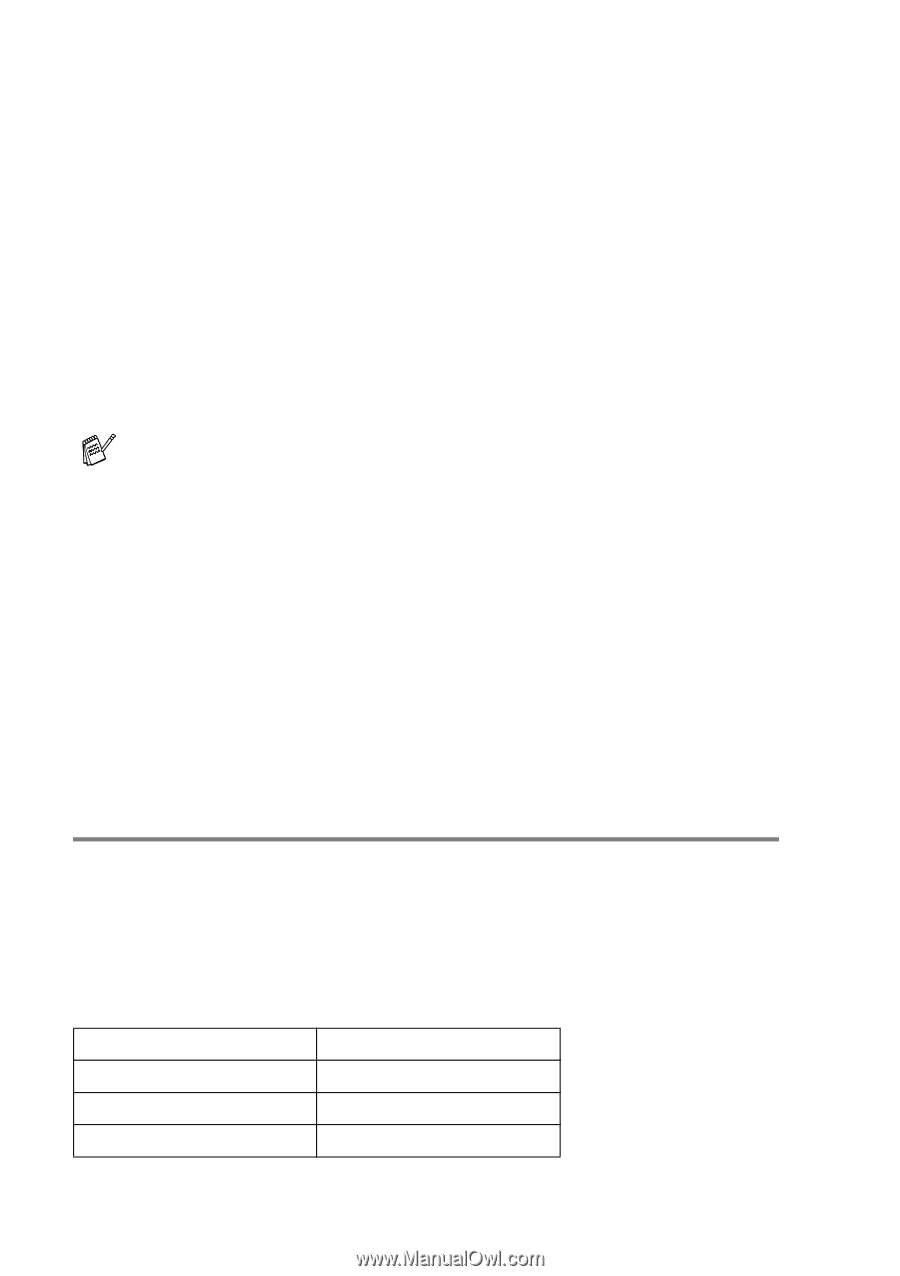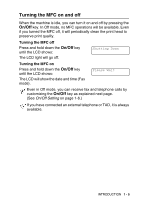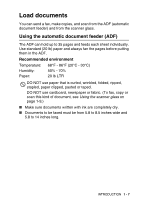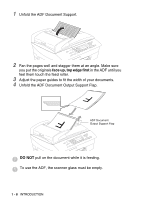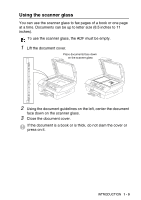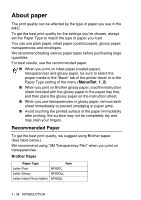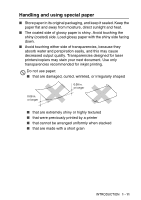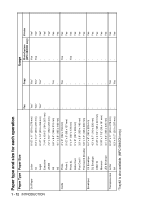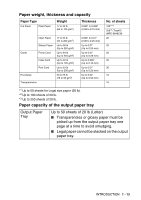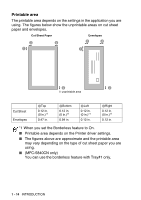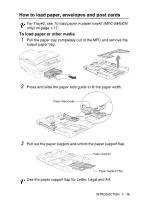Brother International MFC 5440CN Users Manual - English - Page 29
About paper, Recommended Paper - printer driver
 |
UPC - 012502610915
View all Brother International MFC 5440CN manuals
Add to My Manuals
Save this manual to your list of manuals |
Page 29 highlights
About paper The print quality can be affected by the type of paper you use in the MFC. To get the best print quality for the settings you've chosen, always set the Paper Type to match the type of paper you load. You can use plain paper, inkjet paper (coated paper), glossy paper, transparencies and envelopes. We recommend testing various paper types before purchasing large quantities. For best results, use the recommended paper. ■ When you print on inkjet paper (coated paper), transparencies and glossy paper, be sure to select the proper media in the "Basic" tab of the printer driver or in the Paper Type setting of the menu (Menu/Set, 1, 2). ■ When you print on Brother glossy paper, load the instruction sheet included with the glossy paper in the paper tray first, and then place the glossy paper on the instruction sheet. ■ When you use transparencies or glossy paper, remove each sheet immediately to prevent smudging or paper jams. ■ Avoid touching the printed surface of the paper immediately after printing; the surface may not be completely dry and may stain your fingers. Recommended Paper To get the best print quality, we suggest using Brother paper. (See table below.) We recommend using "3M Transparency Film" when you print on transparencies. Brother Paper Paper Type Item Letter Plain BP60PL Letter Glossy BP60GLL Letter Inkjet (Photo Matte) BP60ML 1 - 10 INTRODUCTION