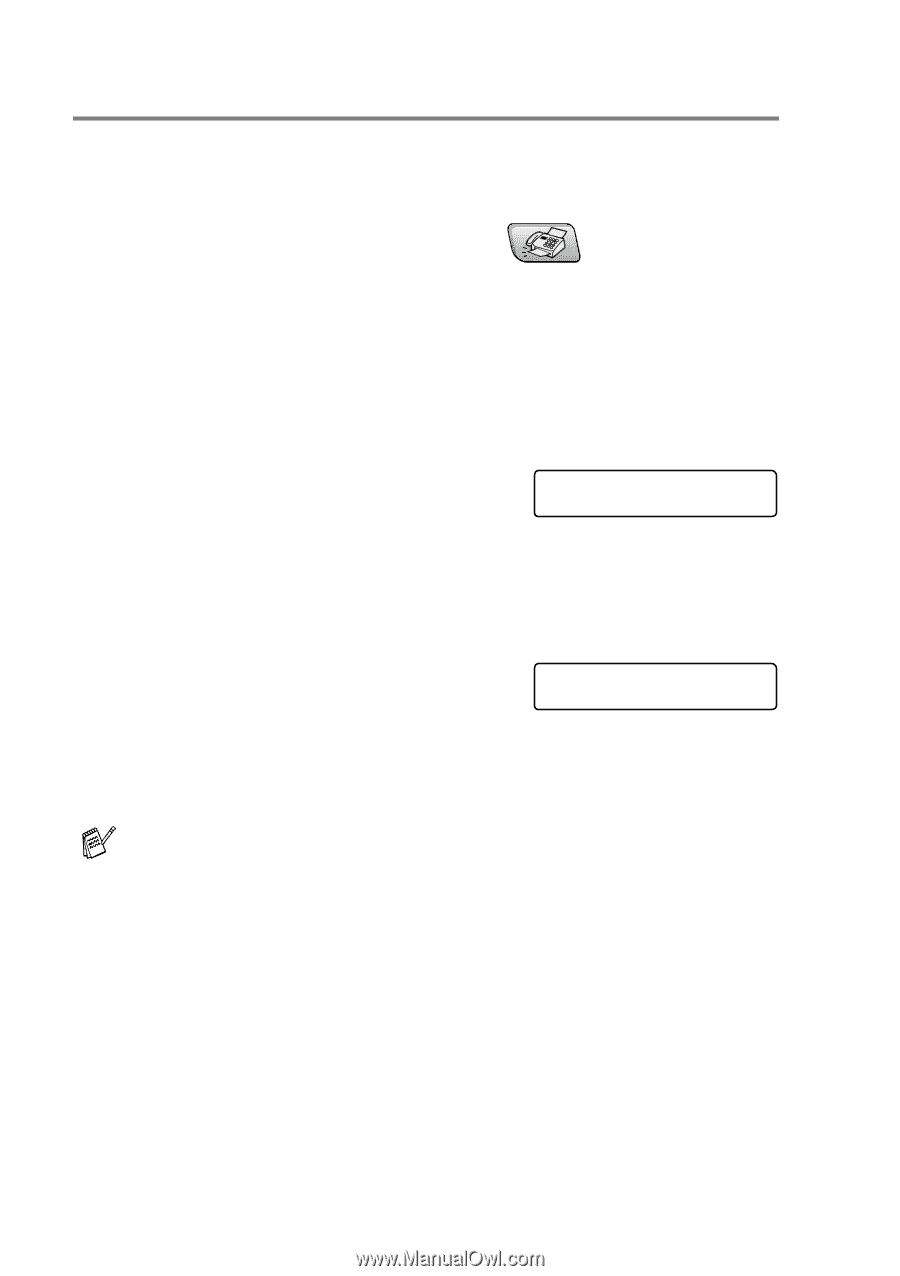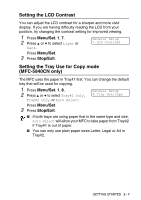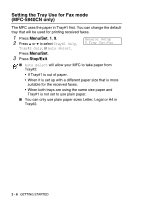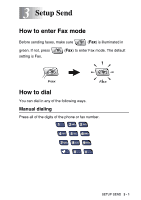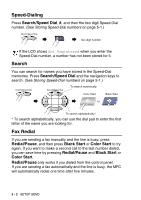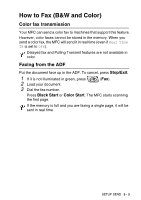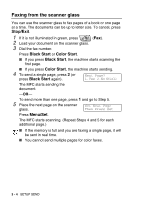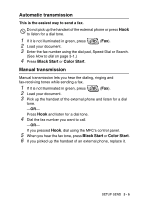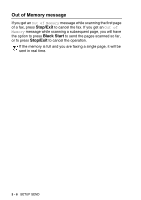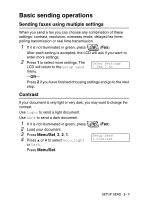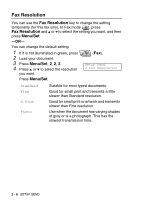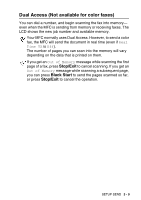Brother International MFC 5440CN Users Manual - English - Page 55
Faxing from the scanner glass, Stop/Exit, Black Start, Color Start, Menu/Set
 |
UPC - 012502610915
View all Brother International MFC 5440CN manuals
Add to My Manuals
Save this manual to your list of manuals |
Page 55 highlights
Faxing from the scanner glass You can use the scanner glass to fax pages of a book or one page at a time. The documents can be up to letter size. To cancel, press Stop/Exit. 1 If it is not illuminated in green, press (Fax). 2 Load your document on the scanner glass. 3 Dial the fax number. Press Black Start or Color Start. ■ If you press Black Start, the machine starts scanning the first page. ■ If you press Color Start, the machine starts sending. 4 To send a single page, press 2 (or Next Page? press Black Start again). 1.Yes 2.No(Dial) The MFC starts sending the document. -OR- To send more than one page, press 1 and go to Step 5. 5 Place the next page on the scanner Set Next Page glass. Then Press Set Press Menu/Set. The MFC starts scanning. (Repeat Steps 4 and 5 for each additional page.) ■ If the memory is full and you are faxing a single page, it will be sent in real time. ■ You cannot send multiple pages for color faxes. 3 - 4 SETUP SEND