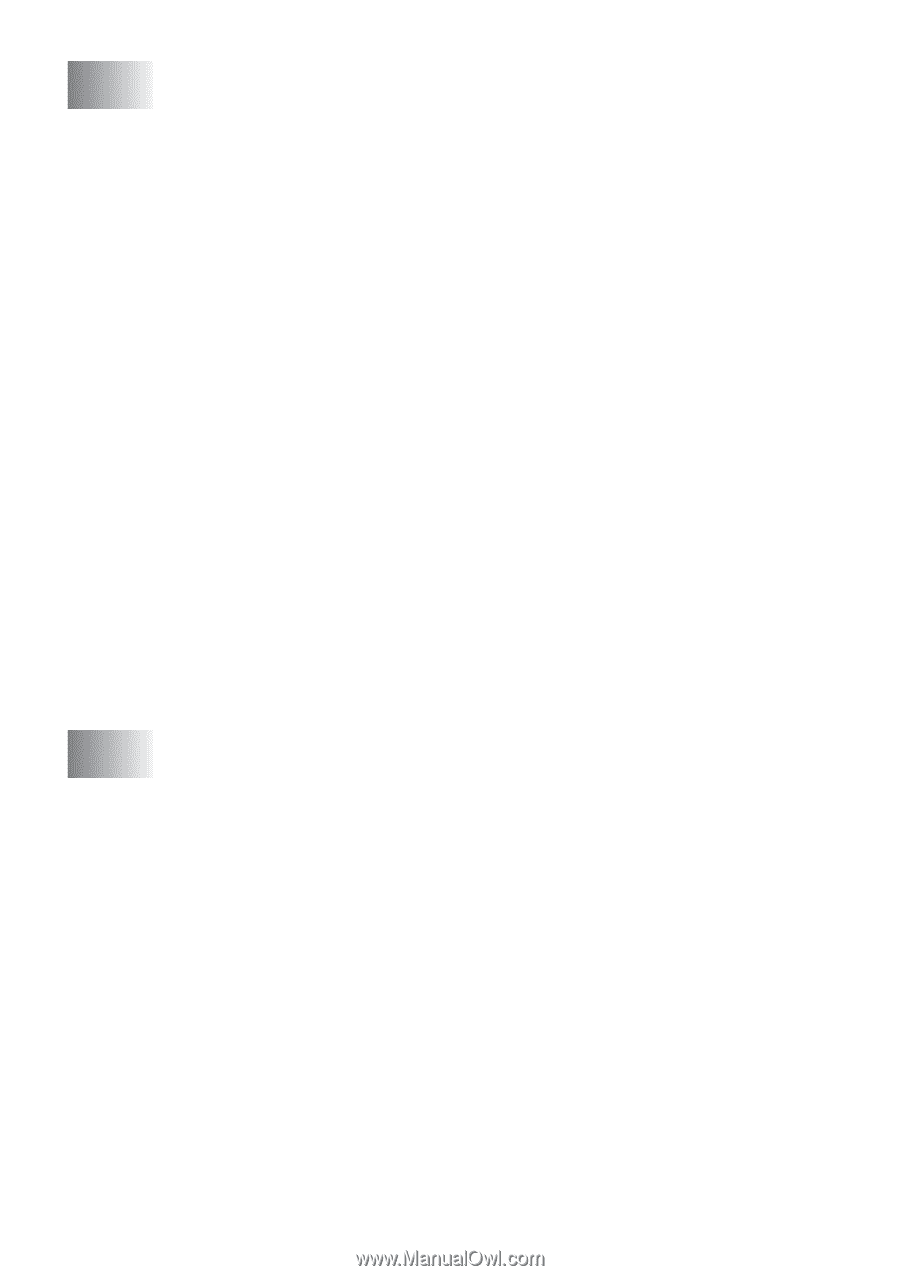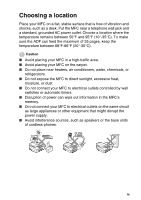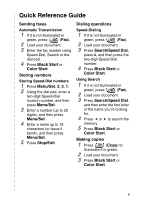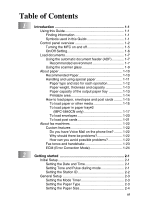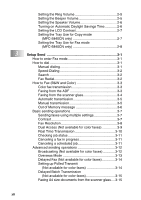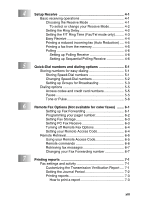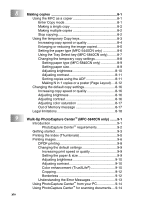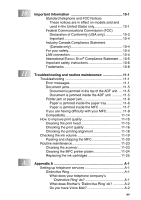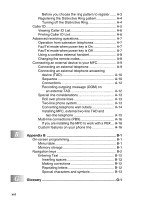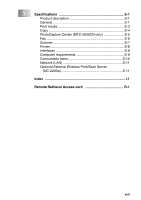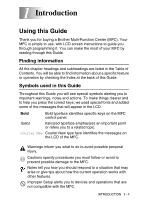Brother International MFC 5440CN Users Manual - English - Page 16
Making copies, Walk-Up PhotoCapture Center, MFC-5840CN only, Using the Tray Select key MFC-5840CN only
 |
UPC - 012502610915
View all Brother International MFC 5440CN manuals
Add to My Manuals
Save this manual to your list of manuals |
Page 16 highlights
8 9 xiv Making copies 8-1 Using the MFC as a copier 8-1 Enter Copy mode 8-1 Making a single copy 8-2 Making multiple copies 8-2 Stop copying 8-2 Using the temporary Copy keys 8-3 Increasing copy speed or quality 8-4 Enlarging or reducing the image copied 8-5 Setting the paper type (MFC-5440CN only 8-6 Using the Tray Select key (MFC-5840CN only).......... 8-7 Changing the temporary copy settings 8-8 Setting paper type (MFC-5840CN only 8-9 Setting paper size 8-9 Adjusting brightness 8-10 Adjusting contrast 8-11 Sorting copies using the ADF 8-11 Making N in 1 copies or a poster (Page Layout) ....8-12 Changing the default copy settings 8-16 Increasing copy speed or quality 8-16 Adjusting brightness 8-16 Adjusting contrast 8-16 Adjusting color saturation 8-17 Out of Memory message 8-17 Legal limitations 8-18 Walk-Up PhotoCapture Center™ (MFC-5840CN only) ....... 9-1 Introduction 9-1 PhotoCapture Center™ requirements 9-2 Getting started 9-3 Printing the Index (Thumbnails 9-5 Printing images 9-6 DPOF printing 9-8 Changing the default settings 9-9 Increasing print speed or quality 9-9 Setting the paper & size 9-9 Adjusting brightness 9-10 Adjusting contrast 9-10 Color enhancement (True2Life 9-10 Cropping 9-12 Borderless 9-12 Understanding the Error Messages 9-13 Using PhotoCapture Center™ from your PC 9-14 Using PhotoCapture Center™ for scanning documents....9-14