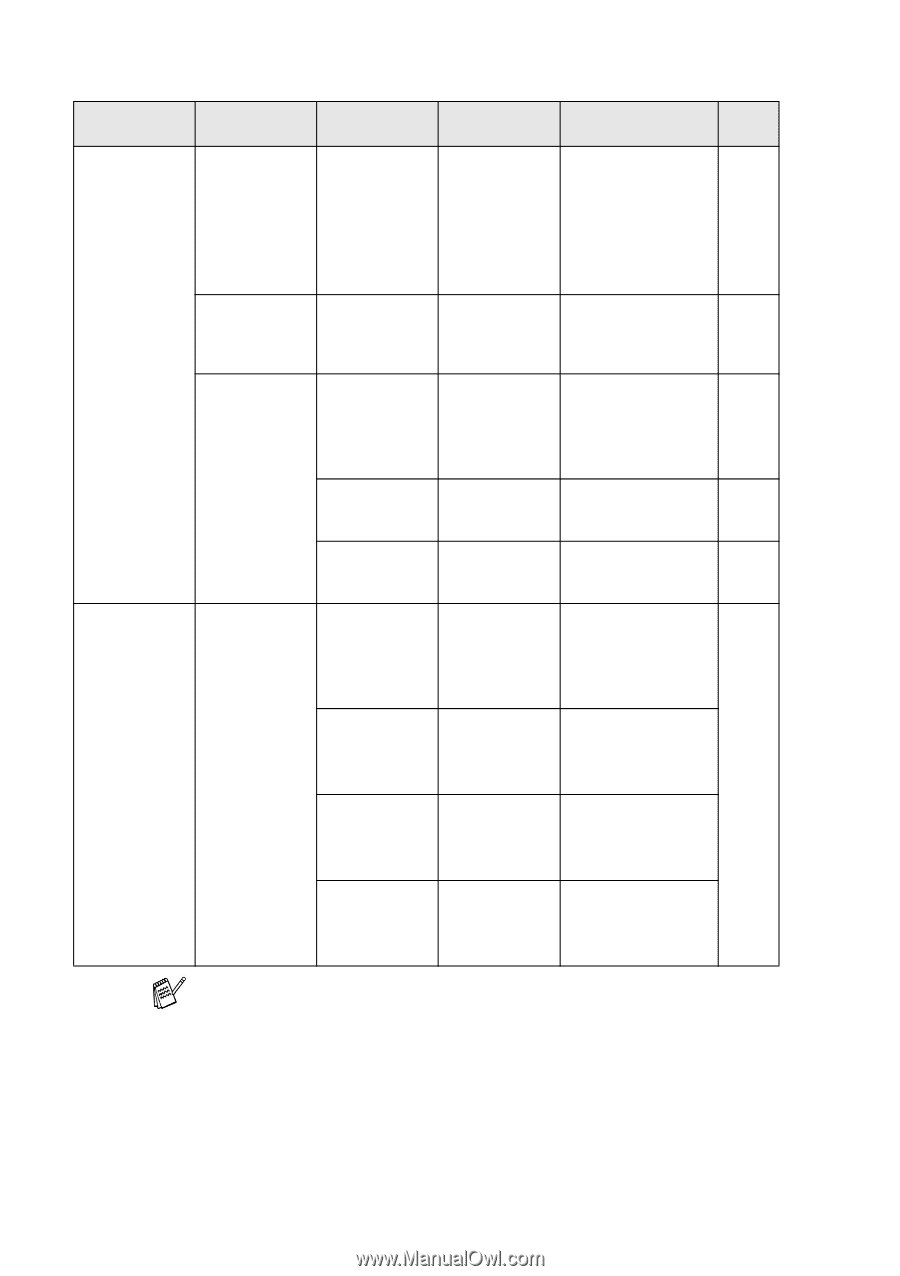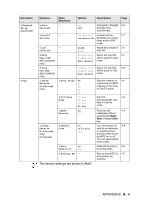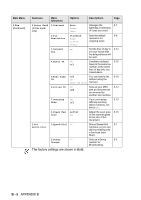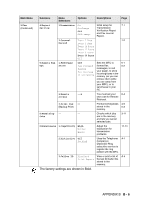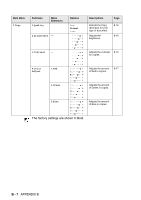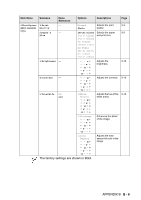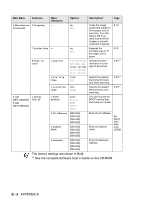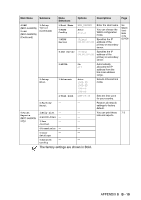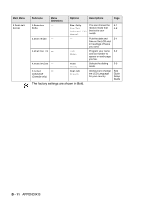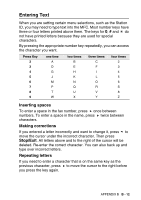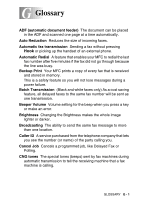Brother International MFC 5440CN Users Manual - English - Page 181
B - 9, APPENDIX B, The factory settings are shown in Bold. - pdf scanning
 |
UPC - 012502610915
View all Brother International MFC 5440CN manuals
Add to My Manuals
Save this manual to your list of manuals |
Page 181 highlights
Main Menu Submenu Menu Selections Options Descriptions Page 4.PhotoCapture 6.Cropping - (Continued) On Crops the image 9-12 Off around the margin to fit the paper size or print size. Turn this feature Off if you want to print whole images or prevent unwanted cropping. 7.Borderless - On Expands the 9-12 Off printable area to fit the edges of the paper 8.Scan to Card 1.Quality B/W 200x100 dpi B/W 200 dpi Color 150 dpi Color 300 dpi Color 600 dpi Selects the Scan resolution for your type of document. 2-25*1 2.B/W File Type TIFF PDF Selects the default file format for black and white scanning. 2-25*1 3.ColorFile PDF Type JPEG Selects the default file format for color scanning. 2-25*1 4.LAN (MFC-5440CN) 5.LAN (MFC-5840CN) 1.Setup TCP/IP 1.BOOT Method Auto Static RARP BOOTP DHCP You can choose the BOOT method that best suits you needs. 2.IP Address [000-255]. [000-255]. [000-255]. [000-255] 3.Subnet Mask [000-255]. [000-255]. [000-255]. [000-255] Enter the IP address. Enter the Subnet mask. See Network User's Guide on the CD-ROM 4.Gateway [000-255]. [000-255]. [000-255]. [000-255] Enter the Gateway address. The factory settings are shown in Bold. *1 See the complete Software User's Guide on the CD-ROM. B - 9 APPENDIX B