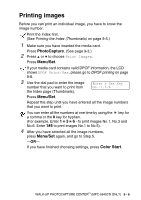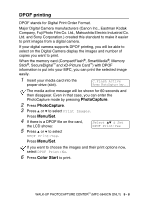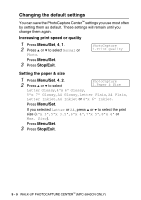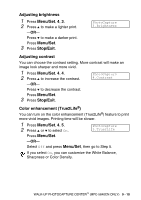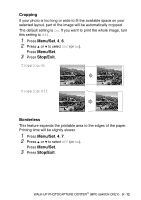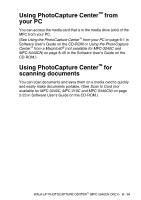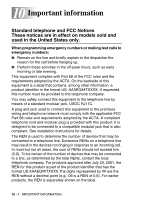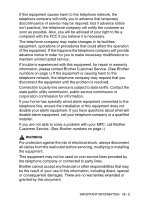Brother International MFC 5440CN Users Manual - English - Page 117
White Balance, Sharpness, Color Density, focus and you cannot see the fine details of the picture
 |
UPC - 012502610915
View all Brother International MFC 5440CN manuals
Add to My Manuals
Save this manual to your list of manuals |
Page 117 highlights
3 Press ▲ or ▼ to select White Balance, Sharpness or Color Density. Press Menu/Set. 4 Press ▲ or ▼ to adjust the degree of the setting. Press Menu/Set. 5 Press Stop/Exit. ■ White Balance This setting adjusts the hue of the white areas of an image. Lighting, camera settings and other influences will effect the appearance of white. The white areas of a picture may be slightly pink, yellow or some other color. By using this adjustment you can correct this effect and bring the white areas back to pure white. ■ Sharpness This setting enhances the detail of an image. It is similar to adjusting the fine focus on a camera. If the image is not in true focus and you cannot see the fine details of the picture, then adjust the sharpness. ■ Color Density This setting adjusts the total amount of color in the image. You can increase or decrease the amount of color in an image to improve a washed out or weak picture. 9 - 11 WALK-UP PHOTOCAPTURE CENTER™ (MFC-5840CN ONLY)