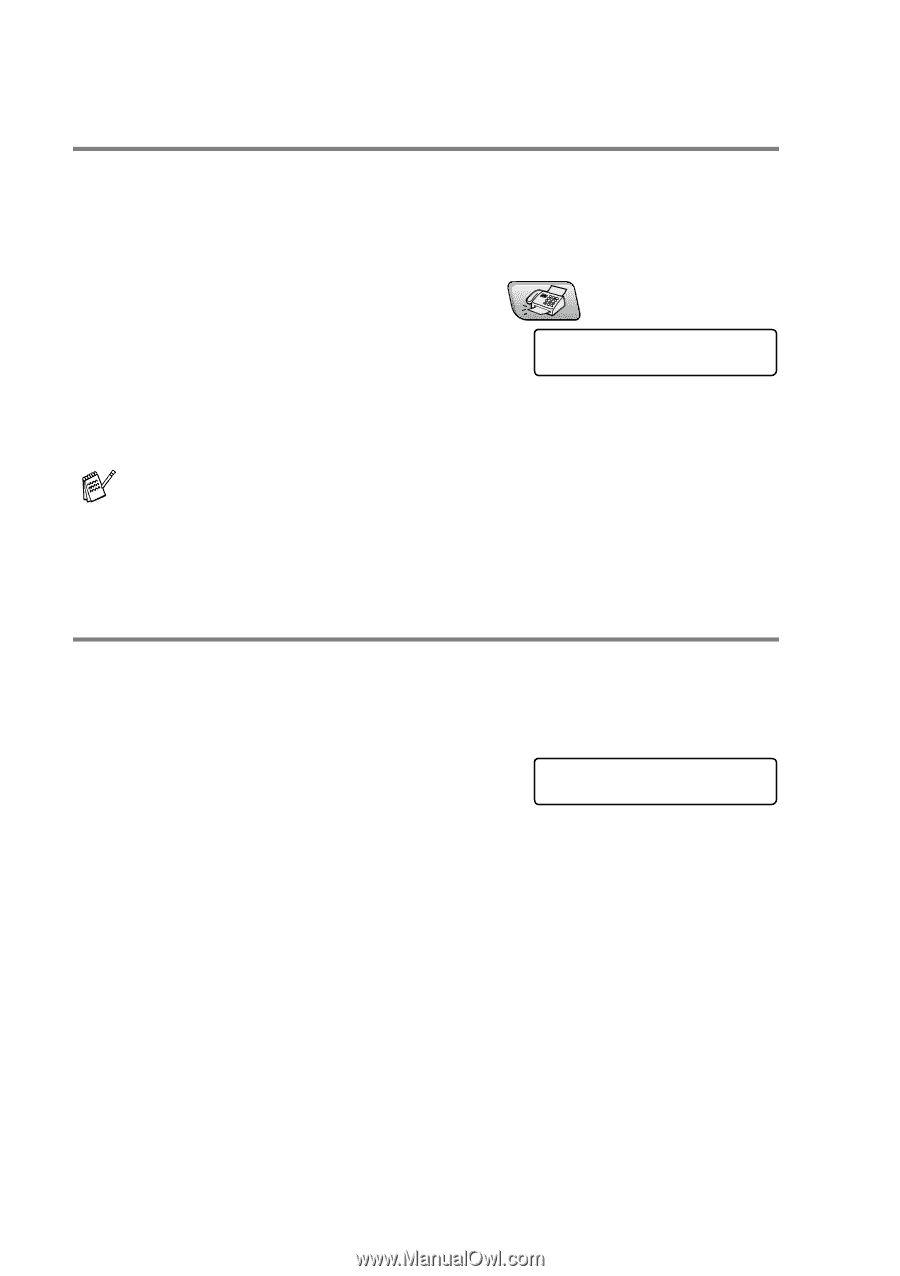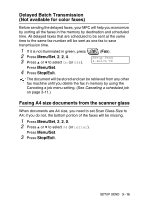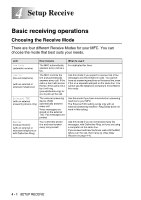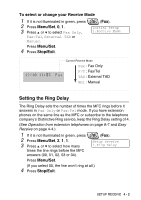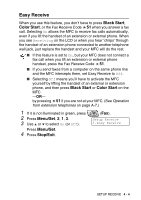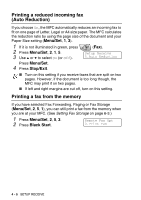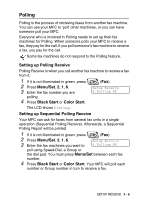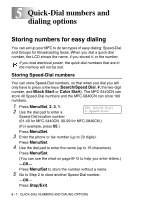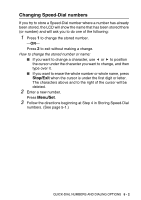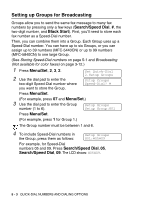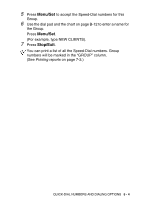Brother International MFC 5440CN Users Manual - English - Page 71
Printing a reduced incoming fax (Auto Reduction), Printing a fax from the memory
 |
UPC - 012502610915
View all Brother International MFC 5440CN manuals
Add to My Manuals
Save this manual to your list of manuals |
Page 71 highlights
Printing a reduced incoming fax (Auto Reduction) If you choose On, the MFC automatically reduces an incoming fax to fit on one page of Letter, Legal or A4 size paper. The MFC calculates the reduction ratio by using the page size of the document and your Paper Size setting (Menu/Set, 1, 3). 1 If it is not illuminated in green, press 2 Press Menu/Set, 2, 1, 5. 3 Use ▲ or ▼ to select On (or Off). (Fax). Setup Receive 5.Auto Reduction Press Menu/Set. 4 Press Stop/Exit. ■ Turn on this setting if you receive faxes that are split on two pages. However, if the document is too long though, the MFC may print it on two pages. ■ If left and right margins are cut off, turn on this setting. Printing a fax from the memory If you have selected Fax Forwarding, Paging or Fax Storage (Menu/Set, 2, 5, 1), you can still print a fax from the memory when you are at your MFC. (See Setting Fax Storage on page 6-3.) 1 Press Menu/Set, 2, 5, 3. 2 Press Black Start. Remote Fax Opt 3.Print Fax 4 - 5 SETUP RECEIVE