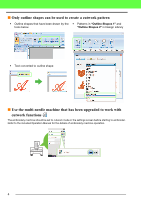Brother International PR-1000 PE-DESIGN NEXT CW Instruction Manual PRCW1 - Page 10
Creating Cutting Lines, Specifying cutting lines in Layout & Editing
 |
View all Brother International PR-1000 manuals
Add to My Manuals
Save this manual to your list of manuals |
Page 10 highlights
Creating Cutting Lines Creating Cutting Lines 4 By changing the sew type for a line to a cutting line, fabric can be cut along the line. Finish a Note: Cutting lines can be created from outline shapes. ( cp. 4) Specifying cutting lines in Layout & Editing 2. Specify the settings in the "Sewing Attributes" pane on the right side of the Layout & Editing window. 1. After selecting the outline shape to be made into a cutwork data, click 1, then 2, then 3. 1 1 2 2 3 a Note: When "Cutting" is selected, the line color and region sewing settings are not available, and the settings cannot be changed. 3 b Memo: 4 "Cutting" can be selected for open outline shapes as well as closed outline shapes. 8

8
Creating Cutting Lines
Creating Cutting Lines
By changing the sew type for a line to a cutting line, fabric can be cut along the line.
1.
After selecting the outline shape to be made
into a cutwork data, click 1, then 2, then 3.
2.
Specify the settings in the
“Sewing
Attributes”
pane on the right side of the
Layout & Editing window.
Finish
a
Note:
Cutting lines can be created from outline shapes. (
c
p. 4)
4
Specifying cutting lines in
Layout & Editing
a
Note:
When
“Cutting”
is selected, the line color
and region sewing settings are not
available, and the settings cannot be
changed.
b
Memo:
“Cutting”
can be selected for open outline
shapes as well as closed outline shapes.
1
2
3
1
3
4
2