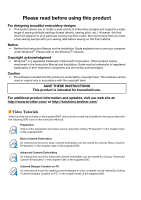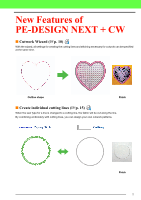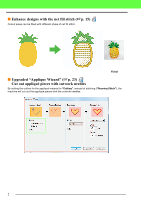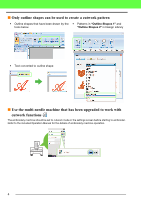5
Table of Contents
Getting Started
..................................................................................................................................
6
Layout & Editing Window
................................................................................................................
6
4
Creating Cutting Lines
.....................................................................................................................
8
Specifying cutting lines in Layout & Editing
....................................................................................
8
4
Tutorial 1: Creating a Cutwork Pattern Filled with Net Stitching (Cutwork Wizard)
.......................
10
Step1
Creating an outline shape for cutwork
.............................................................................
10
Step2
Using the “Cutwork Wizard”
............................................................................................
11
Transferring/saving/exporting the cutwork patterns
.....................................................................
14
4
Detailed Settings for the Net Fill Stitch
..........................................................................................
15
Using the net fill stitch in Layout & Editing
...................................................................................
15
Tutorial 2: Creating Cutwork Patterns From Favorite Embroidery Patterns
...................................
17
Step1
Importing a pattern
...........................................................................................................
17
Step2
Drawing outlines to create cutting lines
...........................................................................
18
Step3
Converting outlines to cutting lines
..................................................................................
19
Step4
Specify color in cutwork outlines
.....................................................................................
21
Step5
Adding Richelieu bars
......................................................................................................
21
Step6
Changing sewing order
....................................................................................................
22
4
Tutorial 3: Creating an Appliqué with a Design that has Cutouts (Applique Wizard)
.....................
23
Step1
Creating an appliqué pattern
............................................................................................
23
Step2
Using the “Applique Wizard”
............................................................................................
24