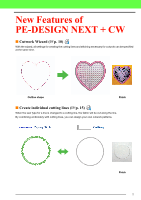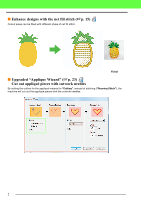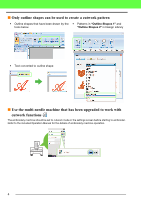Brother International PR-1000 PE-DESIGN NEXT CW Instruction Manual PRCW1 - Page 8
Getting Started, Layout & Editing Window
 |
View all Brother International PR-1000 manuals
Add to My Manuals
Save this manual to your list of manuals |
Page 8 highlights
Getting Started Getting Started Layout & Editing Window Cutwork patterns, combining embroidery and cutting with cutwork needles, can be created using this software. Let's look at the new functions that are added with the upgrade. 5 13 46 2 1 "Attributes" When an outline shape is selected, the "Attributes" tab appears in the Ribbon. From this tab, the wizard can be selected as well as settings for the line sew type and region sew type. 2 Viewing manuals Select "Instruction Manual (Cutwork)" clicking . In addition to the Instruction Manual for PEDESIGN NEXT, the Instruction Manual for cutwork (this manual), which describes the upgraded functions, can be viewed. 6 8 9 7 3 Outline tools The cutwork functions can be applied to the lines and regions of shapes drawn with the Outline tools. 4 Setting "Machine Type" For the Cutwork functions to be available in PEDESIGN NEXT + CW, click on "Home" tab and then click on "Design Settings" in the "Design Page" tab. In the "Machine Type", select multineedle embroidery machine. 5 "Sewing Order" The cutting lines appear in one frame in the "Sewing Order" pane, and the icon for the cutwork needle appears beside the frame.