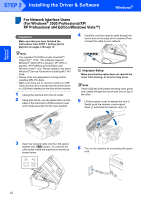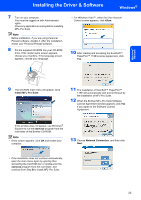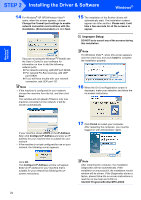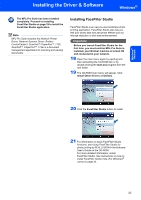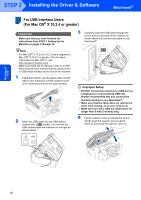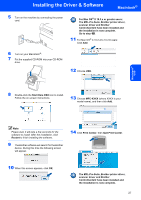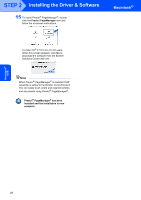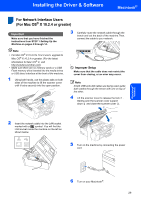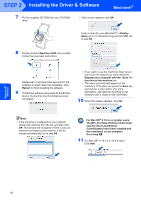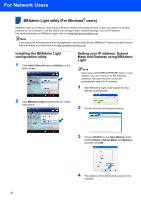Brother International MFC-465CN Quick Setup Guide - English - Page 29
The MFL-Pro Suite, Brother printer driver, For Mac OS - brothers mfc driver
 |
UPC - 012502618218
View all Brother International MFC-465CN manuals
Add to My Manuals
Save this manual to your list of manuals |
Page 29 highlights
Installing the Driver & Software Macintosh® 5 Turn on the machine by connecting the power cord. For Mac OS® X 10.3.x or greater users: The MFL-Pro Suite, Brother printer driver, scanner driver and Brother ControlCenter2 have been installed and the installation is now complete. Go to step 15. 11 For Mac OS® X 10.2.4 to 10.2.8 users: Click Add. 6 Turn on your Macintosh®. 7 Put the supplied CD-ROM into your CD-ROM drive. 12 Choose USB. Macintosh® USB 8 Double-click the Start Here OSX icon to install. Follow the on-screen instructions. 13 Choose MFC-XXXX (where XXXX is your model name), and then click Add. Note Please wait, it will take a few seconds for the software to install. After the installation, click Restart to finish installing the software. 9 The Brother software will search for the Brother device. During this time the following screen will appear. 14 Click Print Center, then Quit Print Center. 10 When this screen appears, click OK. The MFL-Pro Suite, Brother printer driver, scanner driver and Brother ControlCenter2 have been installed and the installation is now complete. 27