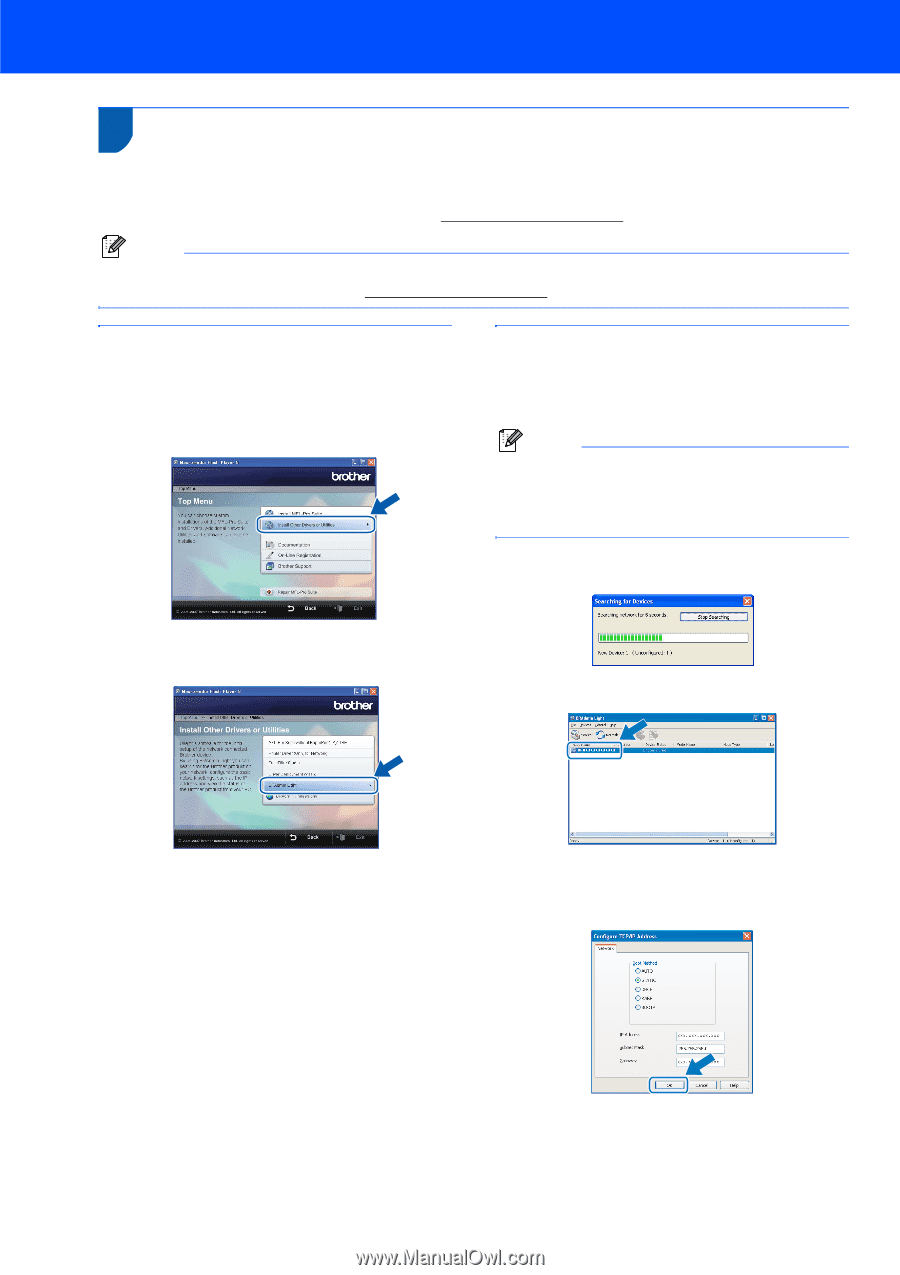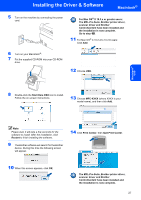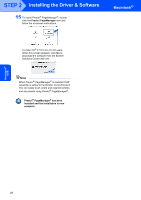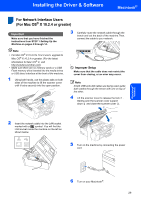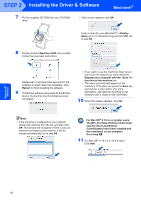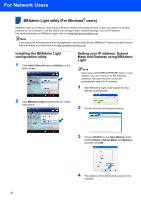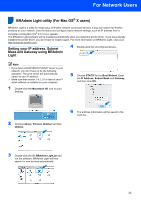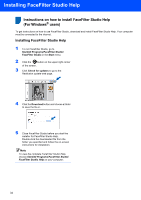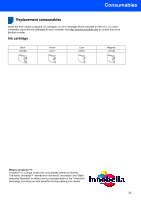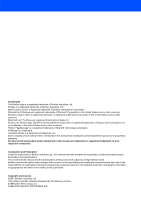Brother International MFC-465CN Quick Setup Guide - English - Page 34
For Network Users, BRAdmin Light utility (For Windows® users) - download
 |
UPC - 012502618218
View all Brother International MFC-465CN manuals
Add to My Manuals
Save this manual to your list of manuals |
Page 34 highlights
For Network Users 1 BRAdmin Light utility (For Windows® users) 1 BRAdmin Light is a utility for initial setup of Brother network connected devices. It also can search for Brother products on your network, view the status and configure basic network settings, such as IP address. For more information on BRAdmin Light, visit us at http://solutions.brother.com. Note If you require more advanced printer management, use the latest Brother BRAdmin Professional utility version that is available as a download from http://solutions.brother.com. Installing the BRAdmin Light configuration utility 1 Click Install Other Drivers or Utilities on the menu screen. Setting your IP address, Subnet Mask and Gateway using BRAdmin Light Note If you have a DHCP/BOOTP/RARP server in your network, you don't have to do the following operation. Because the print server will automatically obtain its IP address. 1 Start BRAdmin Light. It will search for new devices automatically. 2 Click BRAdmin Light and follow the on-screen instructions. 2 Double-click the unconfigured device. 3 Choose STATIC for the Boot Method. Enter the IP Address, Subnet Mask and Gateway, and then click OK. 4 The address information will be saved to the machine. 32