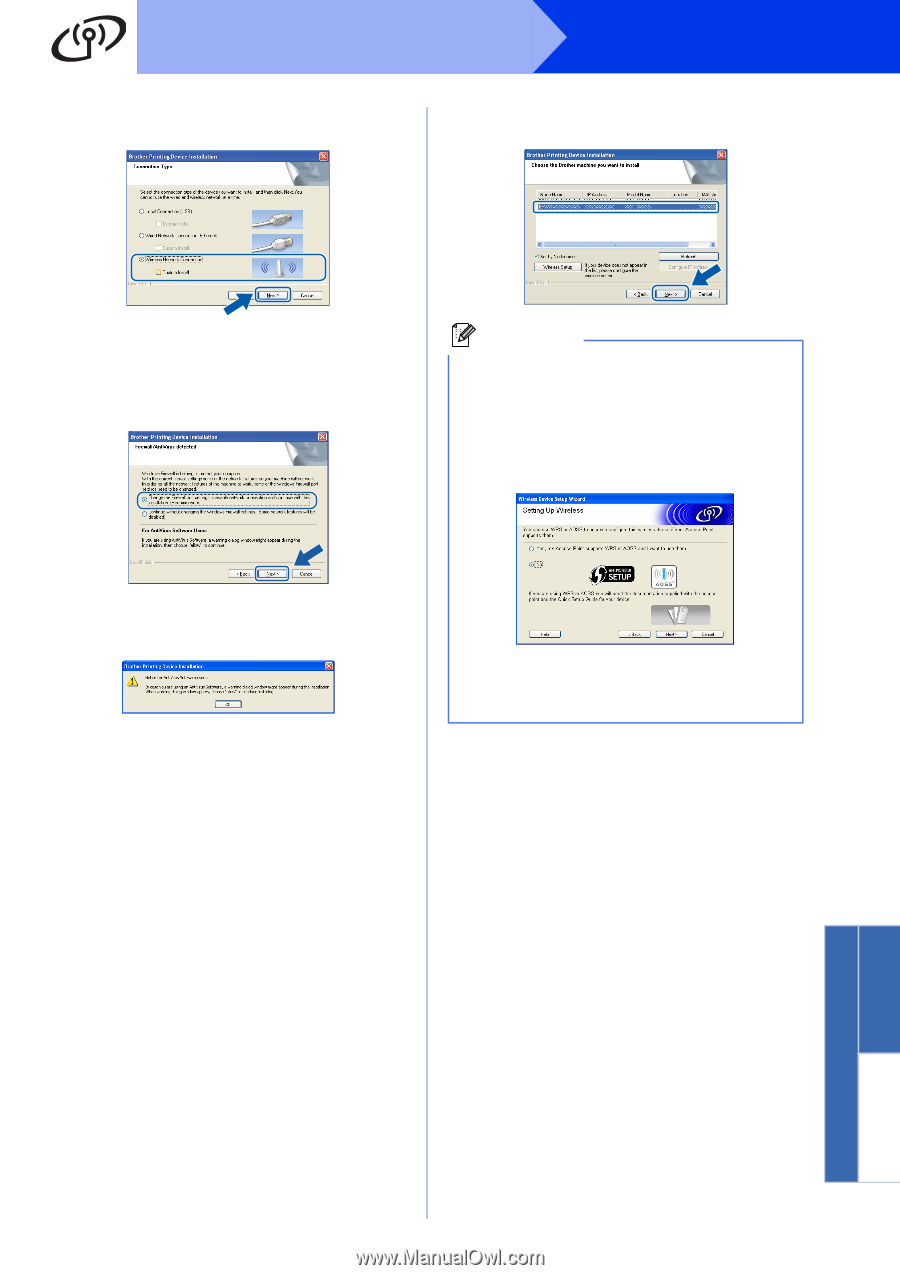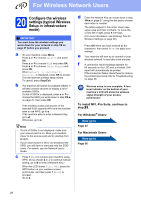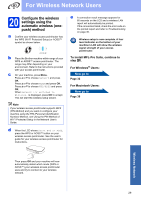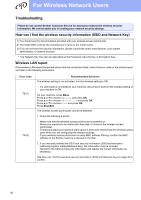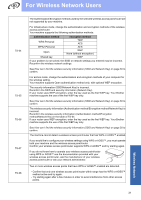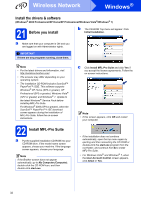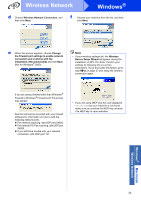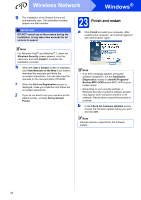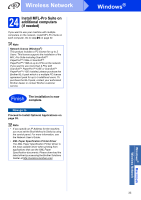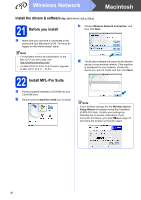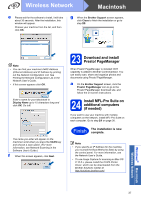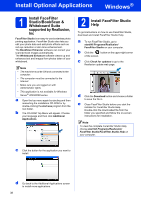Brother International MFC-J6710DW Quick Setup Guide - English - Page 33
Wireless, Device Setup Wizard - scan to network
 |
UPC - 012502626633
View all Brother International MFC-J6710DW manuals
Add to My Manuals
Save this manual to your list of manuals |
Page 33 highlights
Wireless Network Windows® d Choose Wireless Network Connection, and then click Next. f Choose your machine from the list, and then click Next. e When this screen appears, choose Change the Firewall port settings to enable network connection and continue with the installation. (Recommended) and click Next. (Not for Windows® 2000) Note • If your wireless settings fail, the Wireless Device Setup Wizard will appear during the installation of MFL-Pro Suite. Confirm your settings by following the on-screen instructions. If you encounter this failure, go to step 19-a on page 27 and setup the wireless connection again. If you are using a firewall other than Windows® Firewall or Windows® Firewall is off, this screen may appear. See the instructions provided with your firewall software for information on how to add the following network ports. For network scanning, add UDP port 54925. For network PC-Fax receiving, add UDP port 54926. If you still have trouble with your network connection, add UDP port 137. • If you are using WEP and the LCD displayed Connected but your machine is not found, make sure you entered the WEP key correctly. The WEP key is case sensitive. Windows® Macintosh Wireless Network 33