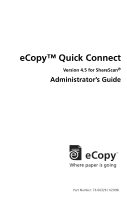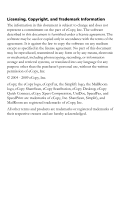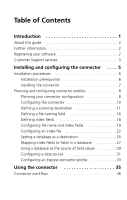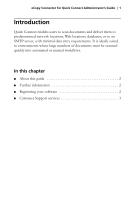Canon 3323B001 Administrator's Guide
Canon 3323B001 - imageFORMULA ScanFront 220e Manual
 |
UPC - 013803103397
View all Canon 3323B001 manuals
Add to My Manuals
Save this manual to your list of manuals |
Canon 3323B001 manual content summary:
- Canon 3323B001 | Administrator's Guide - Page 1
eCopy™ Quick Connect Version 4.5 for ShareScan® Administrator's Guide Part Number: 73-00326 (1/2009) - Canon 3323B001 | Administrator's Guide - Page 2
Licensing, Copyright, and Trademark Information The information in this document is subject to change and does not represent a commitment on the part of eCopy, Inc. The software described in this document is furnished under a license agreement. The software may be used or copied only in accordance - Canon 3323B001 | Administrator's Guide - Page 3
Table of Contents Introduction 1 About this guide 2 Further information 2 Registering your software 2 Customer Support services 3 Installing and configuring the connector . . . . 5 Installation procedures 6 Installation prerequisites 6 Installing the connector 7 Planning and configuring - Canon 3323B001 | Administrator's Guide - Page 4
iv | Table of Contents List of Tables TABLE 1. Folder Destination settings 12 TABLE 2. SMTP Message Destination Settings 13 TABLE 3. Database Destination settings 15 TABLE 4. Destination List settings 15 TABLE 5. File naming settings 17 TABLE 6. Field Editor fields 19 TABLE 7. Field Types 20 - Canon 3323B001 | Administrator's Guide - Page 5
server, with minimal data entry requirements. It is ideally suited to environments where large numbers of documents must be scanned quickly into automated or manual workflows. In this chapter ■ About this guide 2 ■ Further information 2 ■ Registering your software 2 ■ Customer Support services 3 - Canon 3323B001 | Administrator's Guide - Page 6
instructions and configuration options, and procedures. Further information The eCopy Connector for Quick Connect documentation set consists of the following documents: ■ eCopy Quick Connect Administrator's Guide your software to receive customer support. You can access the Registration web - Canon 3323B001 | Administrator's Guide - Page 7
eCopy Connector for Quick Connect Administrator's Guide | 3 Customer Support services Customer Support services include the following components: ■ Customer support for licensing, registration, and other nontechnical issues ■ Technical support eCopy does not provide hardware repair and RMA (Return - Canon 3323B001 | Administrator's Guide - Page 8
- Canon 3323B001 | Administrator's Guide - Page 9
5 Installing and configuring the connector This chapter describes the installation prerequisites and guides you through the installation and configuration process. In this chapter ■ Installation procedures 6 ■ Planning and configuring connector profiles 8 ■ Configuring the connector 10 ■ Defining - Canon 3323B001 | Administrator's Guide - Page 10
Installation procedures Installation prerequisites The following are the installation prerequisites: ■ Quick Connect version 4.5 ■ eCopy ShareScan 4.5 Note: Quick Connect supports Oracle® Database 10g. When you install Oracle Client 10g, select the Custom Installation option and then make sure - Canon 3323B001 | Administrator's Guide - Page 11
eCopy Quick Connect, make sure that the ShareScan software is installed and functioning correctly. Refer to the eCopy ShareScan Installation and Setup Guide for details. To install the connector: 1 Double-click the Setup.exe file. 2 Click Install Connector to start the installation. 3 Follow the on - Canon 3323B001 | Administrator's Guide - Page 12
8 | Installing and configuring the connector Planning and configuring connector profiles Once you have installed eCopy Quick Connect, the eCopy ShareScan Administration console enables you to configure connector profiles. This gives you the flexibility to configure access to your Quick Connect - Canon 3323B001 | Administrator's Guide - Page 13
| 9 You may also want to use the ShareScan Document Tracking functionality. For more information, see the ShareScan Installation and Setup Guide or the eCopy Quick Connect Help. ■ Controlling access: You can limit access to destinations in your system in several ways: ■ Configure connector profiles - Canon 3323B001 | Administrator's Guide - Page 14
eCopy Quick Connect Help. 7 In the console tree, select Quick Connect > Services. The Services pane appears. 8 Configure the connector services. See "Configuring Connector Services" in the eCopy ShareScan Installation and Setup Guide or the eCopy Quick Connect Help. 9 Click Save, select the profile - Canon 3323B001 | Administrator's Guide - Page 15
eCopy Connector for Quick Connect Administrator's Guide | 11 Defining a scanning destination Defining a scanning destination enables you to specify where the connector will send scanned documents. You must define at least one destination. - Canon 3323B001 | Administrator's Guide - Page 16
12 | Installing and configuring the connector Section Folder location TABLE 1. Folder Destination settings Field/ Button Description Path to the folder Destination information for the scanned documents. For Windows or Novell folders, click the Browse button and then select an existing folder - Canon 3323B001 | Administrator's Guide - Page 17
Quick Connect Administrator's Guide | 13 TABLE 1. Folder Destination settings (continued) Section Field/ Button Description Authentication Authenticate User The options are: ■ None: Sends scanned documents to the destination without requiring user authentication. The Services Manager requires - Canon 3323B001 | Administrator's Guide - Page 18
14 | Installing and configuring the connector TABLE 2. SMTP Message Destination Settings (continued) Section Field/ Button Description Send From Personal Account Sends scanned documents from the user's personal e-mail account. Generic account Sends scanned documents from a generic account. - Canon 3323B001 | Administrator's Guide - Page 19
eCopy Connector for Quick Connect Administrator's Guide | 15 TABLE 3. Database Destination settings Section Field/Button Description Destination Data source, Catalog, Table, and Column Sets a database as a destination, enabling users at the device - Canon 3323B001 | Administrator's Guide - Page 20
16 | Installing and configuring the connector Defining a file naming field The file name generated at the eCopy-enabled device is composed of one or more fields. Quick Connect includes several file naming options: ■ You can configure a connector profile to - Canon 3323B001 | Administrator's Guide - Page 21
eCopy Connector for Quick Connect Administrator's Guide | 17 Option Overwrite always Return error Create unique file name TABLE 5. File naming settings Description Replaces an existing scanned document with the one the connector - Canon 3323B001 | Administrator's Guide - Page 22
18 | Installing and configuring the connector Defining index fields When you configure Quick Connect's document indexing option, the connector prompts the user to enter information in one or more fields. The information describes the content of the document, such as a case ID, a client name, or a - Canon 3323B001 | Administrator's Guide - Page 23
eCopy Connector for Quick Connect Administrator's Guide | 19 Configuring file name and index fields You use the Field Editor to add or edit fields that the user sees in the Client. When - Canon 3323B001 | Administrator's Guide - Page 24
20 | Installing and configuring the connector Quick Connect uses the Field Editor and an Index Field Editor. The following fields are available in the Field Editor and Index Field Editor for Quick Connect: TABLE 7. Field Types Field Type Description Availability Alphanumeric Field size: The - Canon 3323B001 | Administrator's Guide - Page 25
eCopy Connector for Quick Connect Administrator's Guide | 21 TABLE 7. Field Types (continued) Field Type Description Availability Authenticated The user whose credentials were used to Index Field User scan the document at the - Canon 3323B001 | Administrator's Guide - Page 26
device for all the scan jobs in a batch. For information on connector Services, see the eCopy ShareScan Installation and Setup Guide or the eCopy Connector for Quick Connect Help. ■ The connector uses the information on the File Name tab to generate a name for the index file (see page 16); if you do - Canon 3323B001 | Administrator's Guide - Page 27
eCopy Connector for Quick Connect Administrator's Guide | 23 If a file name already exists and the Create unique file name option is configured, the connector adds a period to the rolling number, as in " - Canon 3323B001 | Administrator's Guide - Page 28
24 | Installing and configuring the connector Value type System Scan Job Batching Job TABLE 8. Index value types Description Field types The index field retains the same index value when the user at the device starts a new scan job. Device Name The index values in index fields of this type - Canon 3323B001 | Administrator's Guide - Page 29
eCopy Connector for Quick Connect Administrator's Guide | 25 Setting a database as a destination Setting a database as a destination enables you to configure a connector profile so that users at the device can scan and index - Canon 3323B001 | Administrator's Guide - Page 30
26 | Installing and configuring the connector 6 Under Map Fields, select the Quick Connect field that you want to map to a database field. The Data Field Selector window displays a maximum of three Quick Connect fields that you can map to database fields in the selected table. The fields allow you - Canon 3323B001 | Administrator's Guide - Page 31
eCopy Connector for Quick Connect Administrator's Guide | 27 Mapping index fields to fields in a database This feature enables you to specify a database to store index values entered at an eCopy-enabled device. - Canon 3323B001 | Administrator's Guide - Page 32
current data source, click Modify to select a different data source. When the Select Recent Data Source window opens, click New and follow the instructions for configuring a new data source (see page 31). 4 On the Map Database Fields tab, under Select Table Name, select a table. 5 Under Map Fields - Canon 3323B001 | Administrator's Guide - Page 33
eCopy Connector for Quick Connect Administrator's Guide | 29 Using a database as the source of want to use an existing data source, click New. The Configure Data Source window opens. Follow the instructions for configuring a new data source (see page 31). If you have not previously configured a data - Canon 3323B001 | Administrator's Guide - Page 34
30 | Installing and configuring the connector 7 Click OK to return to the Field Editor or Index Field Editor window. The window displays the settings you have configured. 8 Select the Required option if you want to require users at the device to specify a file name or index value. 9 Click OK to save - Canon 3323B001 | Administrator's Guide - Page 35
eCopy Connector for Quick Connect Administrator's Guide | 31 Configuring a data source You can configure an existing data source or a new data source. To configure an existing data source: 1 If the Select Recent - Canon 3323B001 | Administrator's Guide - Page 36
32 | Installing and configuring the connector TABLE 9. Database types and settings Database type Settings Microsoft Access Specifies the path to the Access database (*.MDB), which can be on a local drive or on a Universal Naming Convention (UNC) path. If the database is on a local drive and - Canon 3323B001 | Administrator's Guide - Page 37
eCopy Connector for Quick Connect Administrator's Guide | 33 Configuring an Express connector the profile name, then click Save. 7 In the console tree, select Quick Connect > Services. 8 Configure the connector services. Do not select User modify for any of the Document Settings. 9 Click Save, - Canon 3323B001 | Administrator's Guide - Page 38
- Canon 3323B001 | Administrator's Guide - Page 39
eCopy Connector for Quick Connect Administrator's Guide | 35 Using the connector This chapter describes the workflow that the connector user will experience at the scanning device. In this chapter ■ Connector workflow 36 ■ - Canon 3323B001 | Administrator's Guide - Page 40
the eCopy ShareScan Home screen. Before using a connector, review the "Quick Reference to using a ShareScan connector" in the eCopy ShareScan Installation and Setup Guide for an overview of the scanning process and for information that is common to all the connectors. The eCopy Connector for Quick - Canon 3323B001 | Administrator's Guide - Page 41
eCopy Connector for Quick Connect Administrator's Guide | 37 3 Review the default scanner settings in the left pane; use the down arrow button to view additional scanner options. To change a setting, select the option, such as "Paper size" and then select the setting on the toolbar that appears. 4 - Canon 3323B001 | Administrator's Guide - Page 42
38 | Using the connector Index and Store The indexing feature of the connector uses two screens. If the connector is configured to allow file naming, the File Name screen enables you to create a unique file name for the document. The second screen enables you enter more indexing information that is
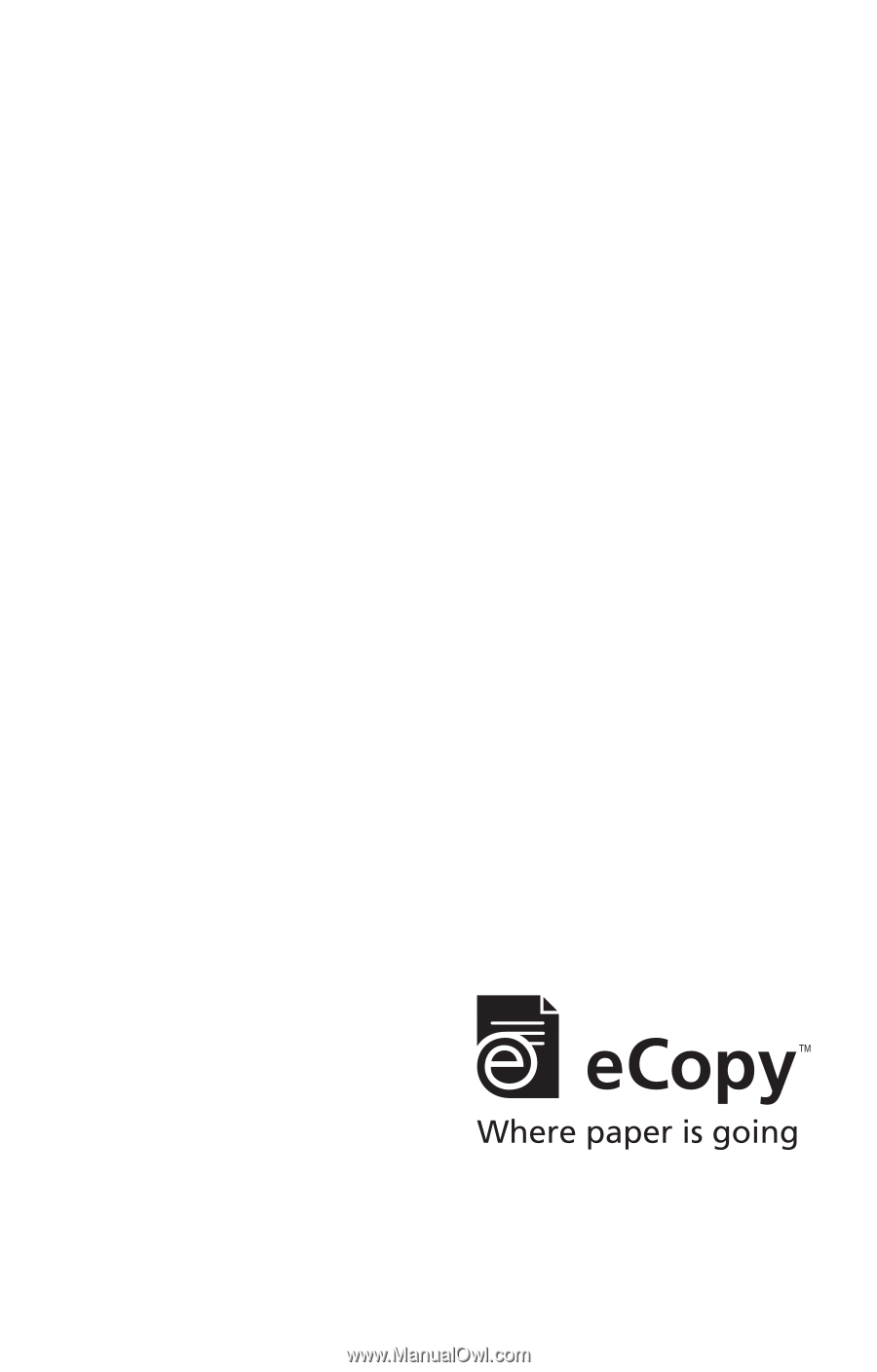
Part Number:
73-00326
(
1
/200
9
)
eCopy™ Quick Connect
Version 4.
5
for ShareScan
®
Administrator’s Guide