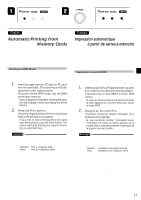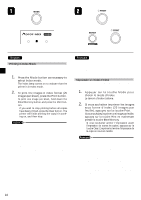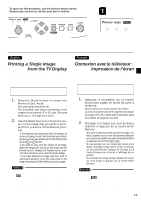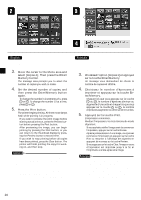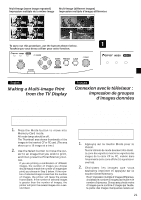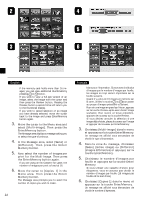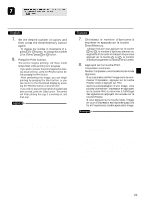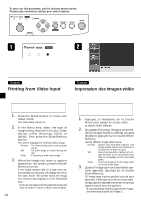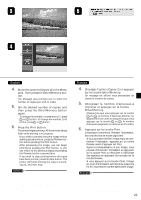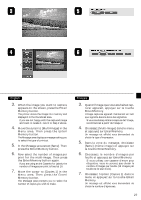Canon CD 300 User Guide - Page 24
Different]. Then press the Enter
 |
UPC - 082966161872
View all Canon CD 300 manuals
Add to My Manuals
Save this manual to your list of manuals |
Page 24 highlights
• If the memory card holds more than 16 images, you can view additional thumbnails by pressing or button. • If you wish to view a full-size version of an image, select the image with the cursor and then press the Preview button. Pressing the Preview button a second time will return you to the thumbnail display. • If you wish to cancel selection of an image you have already selected, move the cursor back to the image and press Enter/Memory button again. 3. Move the cursor to the Menu area and select [Multi-Image]. Then press the Enter/Memory button. The Message area displays a message asking you to select the type of printout. 4. In the Message area, select [Same] or [Different]. Then press the Enter/ Memory button. 5. Now select the number of images per print for the Multi-Image. Then press the Enter/Memory button again. • If you are using an Ink Cassette for Label, the number of images per print is fixed at 16. 6. Move the cursor to [Copies 1] in the Menu area. Then press the Enter/ Memory button. The Message area prompts you to select the number of copies you wish to make. 22 blanc pour l'impression. Si vous avez choisi plus d'images que le nombre d'images par feuille, les images en trop seront imprimées sur la feuille suivante. • Quand il y a plus de 16 images en mémoire sur la carte, utilisez la touche ou pour passer au groupe d'images précédent ou suivant. • Pour voir une image en grand sur l'écran, appuyez sur la touche Preview après avoir choisi l'image souhaitée. Pour revenir à l'écran précédent, appuyez de nouveau sur la touche Preview. • Si vous désirez annuler la sélection d'une image déjà choisie, placez le curseur sur l'image et appuyer de nouveau sur Enter/Memory. 3. Choisissez [Multi-image] dans le menu et appuyez sur la touche Enter/Memory. Un message est affiché vous demandant de choisir le type d'impression. 4. Dans la zone du message, choisissez [Same] (même image) ou [Different] (images différentes) et appuyez sur la touche Enter/Memory. 5. Choisissez le nombre d'images par feuille et appuyez sur la touche Enter/ Memory. • Si vous utilisez une cassette d'encre pour étiquettes, vous ne pouvez pas choisir le nombre d'images par feuille (16 images par feuille est le seul choix). 6. Choisissez [Copies 1] dans le menu et appuyez sur la touche Enter/Memory. Un message est affiché vous demandant de choisir le nombre d'épreuves.