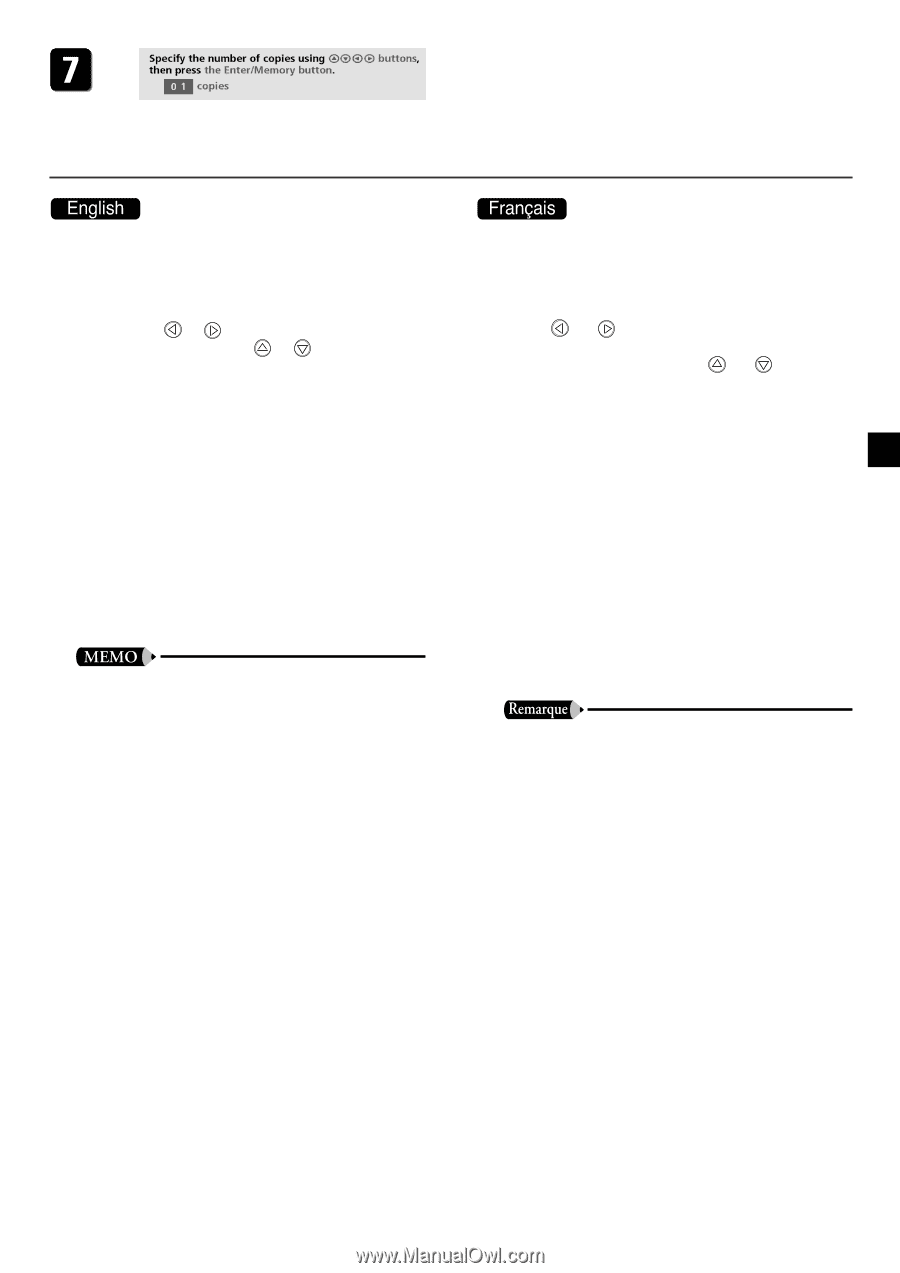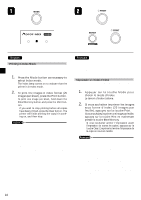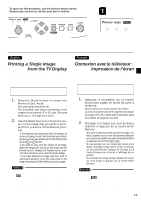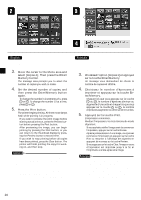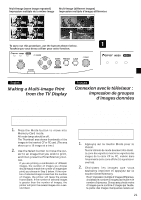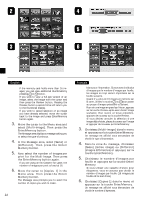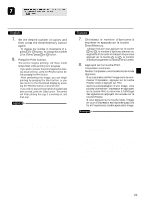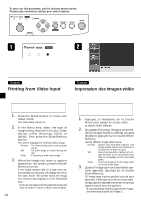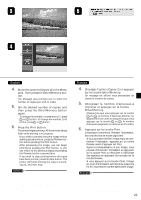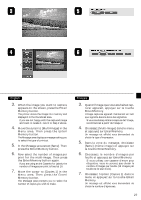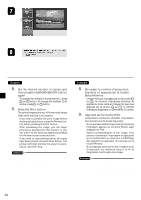Canon CD 300 User Guide - Page 25
Enter/Memory.
 |
UPC - 082966161872
View all Canon CD 300 manuals
Add to My Manuals
Save this manual to your list of manuals |
Page 25 highlights
7. Set the desired number of copies, and then press the Enter/Memory button again. • To change the number in increments of 1, press or button. To change the number 10 at a time, press or button. 8. Press the Print button. The printer begins printing. All three mode lamps flash while printing is in progress. • If you wish to preview the print image before starting actual printout, press the Preview button before pressing the Print button. • After previewing the image, you can begin printing by pressing the Print button, or you can return to the thumbnail display by pressing the Preview button a second time. • If you wish to stop printing before all copies have been printed, press the Clear button. The printer will finish printing the copy it is working on, and then stop. • You can make various adjustments to the image quality before printing. For details, see "Adjusting the Image Quality." (¡ P.32) • You can also select whether to make a borderless print. For information, refer to "Borderless Printing." (¡ P.38) • When considering whether to display a preview, keep in mind that it takes a considerable amount of time to generate multi-image previews onto the TV screen. • When printing 1600 x 1200-dot images, for example, it may take over 10 minutes to print each 25-image sheet. If the printer is connected to a TV, you can display a progress bar that indicates the printing progress. (¡ P.16) 7. Choisissez le nombre d'épreuves à imprimer et appuyez sur la touche Enter/Memory. • Chaque fois que vous appuyez sur la touche ou , le nombre d'épreuves diminue ou augmente d'une unité et chaque fois que vous appuyez sur la touche ou , le nombre d'épreuves augmente ou diminue de 10 unités. 8. Appuyez sur la touche Print. L'impression commence. Pendant l'impression, les trois témoins de mode clignotent. • Si vous souhaitez vérifier l'image avant de commencer l'impression, appuyez sur la touche Preview avant d'appuyer sur Print. • Après la prévisualisation d'une image, vous pouvez commencer l'impression en appuyant sur la touche Print ou retourner à l'affichage des vignettes en appuyant de nouveau sur la touche Preview. • Si vous appuyez sur la touche Clear, l'image en cours d'impression est imprimée jusqu'à la fin et l'imprimante s'arrête après cette image. • Pour le réglage de la qualité de l'image, référez• vous à «Réglage de la qualité de l'image». (¡ P.32) Pour le détourage de l'image, référez-vous à «Impression sur toute la surface du papier». (¡ P.38) • Si vous envisagez d'afficher une prévisualisation, rappelez-vous qu'il faut beaucoup de temps pour générer une image de prévisualisation d'une image multiple. • Lors de l'impression d'images de 1 600 x 1 200 points, par exemple, il faut plus de 10 minutes pour imprimer chaque feuille de 25 images. Si l'imprimante est connectée au téléviseur, vous pouvez afficher une barre de progression qui montre l'impression en cours. (¡ P.16) 23