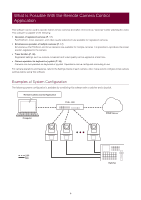Canon CR-X300 Remote Camera Control Application User Manual - Page 11
Registering Cameras
 |
View all Canon CR-X300 manuals
Add to My Manuals
Save this manual to your list of manuals |
Page 11 highlights
Registering Cameras Before registering the camera in this software, perform initial settings such as user settings and network connection. The camera can be registered even in standby. 1 Click the menu and select [Camera Management]. 2 In the [Camera Management] dialog, click [Add]. 3 In the [Add Camera] dialog, click [Search Camera]. Cameras are searched for on the network and displayed in a list in the [Search Camera] dialog. Directly entering all items without searching makes it possible to directly specify a camera to register. 11

11
Before registering the camera in this software, perform initial settings such as user settings and network connection.
The camera can be registered even in standby.
Cameras are searched for on the network and displayed in a list in the [Search Camera] dialog.
Directly entering all items without searching makes it possible to directly specify a camera to register.
Registering Cameras
1
Click the menu
and select [Camera Management].
2
In the [Camera Management] dialog, click [Add].
3
In the [Add Camera] dialog, click [Search Camera].