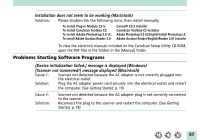Canon CanoScan FB 1200S Product Guide - Page 88
Problems starting ScanGear CS-S as a TWAIN driver from within another program, Install ScanGear CS-S
 |
View all Canon CanoScan FB 1200S manuals
Add to My Manuals
Save this manual to your list of manuals |
Page 88 highlights
Cause 3: Solution: Scanner not detected because the power cord is not securely plugged into the AC adapter Plug the power cord securely into the AC adapter and restart the computer (See Getting Started, p. 19) Cause 4: Solution: Scanner not detected because the SCSI interface cable is not correctly connected to the computer or the scanner, or the cable is not connected securely Reconnect the SCSI interface cable to the scanner and computer, then restart the computer (See Getting Started, pp. 17-18) Problems starting ScanGear CS-S as a TWAIN driver from within another program Cause 1: Insufficient memory (RAM) available to start ScanGear CS-S Solution: Close programs other than the host program and start ScanGear CS-S Cause 2: Solution: ScanGear CS-S already running as a TWAIN driver within another program Close the ScanGear CS-S already running as a TWAIN driver (See ScanGear CS-S User's Guide) Cause 3: Solution: ScanGear CS-S is not installed Install ScanGear CS-S (See Getting Started, p. 22) Cause 4: Solution: Program is not TWAIN_32 compatible Start ScanGear CS-S from within a TWAIN_32 compatible program Cause 5: Solution: The scanner not selected Select scanner following the directions in the program's manual 88