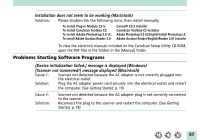Canon CanoScan FB 1200S Product Guide - Page 90
Change the IRQ or I/O settings, Double-click the [SCSI Adapter] icon.
 |
View all Canon CanoScan FB 1200S manuals
Add to My Manuals
Save this manual to your list of manuals |
Page 90 highlights
Cause 3: Solution: Cause 4: Solution: SCSI card not operating correctly Follow the procedures below to confirm the operation of the SCSI card. • Windows 95/98 1. Click the [Start] button on the taskbar and select [Settings] and [Control Panel]. 2. Double-click the [System] icon. 3. Click the [Device Manager] tab. 4. Click the [+] icon that appears to the left of the [SCSI Controller] option. The SCSI card is not operating correctly if an exclamation mark (!) or (x) appears on the SCSI driver name in the SCSI Controller option. Reinstall the SCSI driver following the instructions in its manual. • Windows NT 4.0 1. Click the [Start] button on the taskbar and select [Control Panel]. 2. Double-click the [SCSI Adapter] icon. 3. Click the [Device] tab. The SCSI card is not operating correctly if a SCSI driver name does not appear in the [SCSI Adapter] option. Reinstall the SCSI driver following the instructions in its manual. IRQ or I/O port address conflict with another card (sound or network card) Change the IRQ or I/O settings Check the manuals included with the other cards for appropriate settings 90