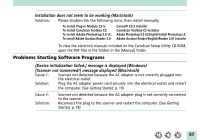Canon CanoScan FB 1200S Product Guide - Page 92
Double-click the [SCSI Adapter] icon., Click the [Device Manager] tab.
 |
View all Canon CanoScan FB 1200S manuals
Add to My Manuals
Save this manual to your list of manuals |
Page 92 highlights
Cause 7: Solution: Computer is not detecting the scanner properly Follow the procedures below to have the computer detect the scanner properly: • Windows 95/98 1. Click the [Start] button on the taskbar and select [Settings] and Control Panel]. 2. Double-click the [System] icon. 3. Click the [Device Manager] tab. 4. Click the [+] icon that appears to the left of the [Canon Scanners] option. The computer is not detecting the scanner properly if an exclamation mark (!) or (x) appears on the [Canon IX-12015E] device under the [Canon Scanners] option. Delete the [Canon IX-12015E] device and restart the computer. Then perform the procedures for detecting the scanner again. (See Getting Started, p. 22) • Windows NT 4.0 1. Click the [Start] button on the taskbar and select [Control Panel]. 2. Double-click the [SCSI Adapter] icon. 3. Click the [Device] tab. 4. Click the [+] icon that appears to the left of the SCSI card. It is not operating correctly if [Canon IX-12015E] does not display beneath the SCSI card icon. Restart the computer and perform the procedures for detecting the scanner again. (See Getting Started, p. 22) 92