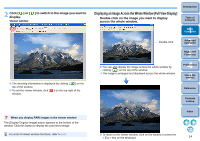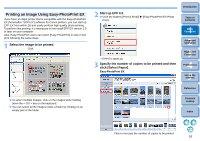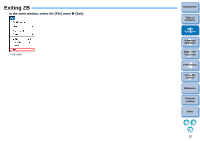Canon EOS Rebel T1i ZoomBrowser EX 6.6 for Windows Instruction Manual - Page 18
Printing an Image, Printing One Image on One Sheet of Paper
 |
View all Canon EOS Rebel T1i manuals
Add to My Manuals
Save this manual to your list of manuals |
Page 18 highlights
Printing an Image This section explains how to print one image on one sheet of paper, and how to print using Easy-PhotoPrint EX. Printing One Image on One Sheet of Paper You can print one image on one sheet of paper. 1 Select the image to be printed. Click 2 Display the print settings window. Click the buttons [Print & Email] X [Photo Print]. The [Photo Print] window appears. 3 Set the paper size and other settings, and then click the [Print] button. Photo Print window Introduction Table of Contents 1Basic Operation 2Advanced Operation 3High-Level Functions 4 Preferences 5Using the Internet To select multiple images, click on the images while holding down the < Ctrl > key on the keyboard. You can select all the images inside a folder by clicking on an empty part of the folder. Reference Contents Lookup Index Printing begins. For a list of photo print window functions, refer to p.89. 17