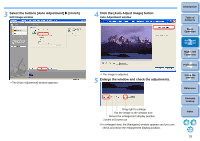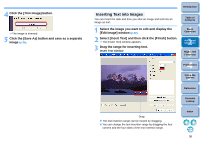Canon EOS Rebel T1i ZoomBrowser EX 6.6 for Windows Instruction Manual - Page 36
Trimming an Image, Edit Image] window
 |
View all Canon EOS Rebel T1i manuals
Add to My Manuals
Save this manual to your list of manuals |
Page 36 highlights
4 Enlarge the window and check the adjustments (p.33). 5 Click the [Save As] button and save as a separate image (p.34). Trimming an Image You can trim only the part of an image you need, or change the composition of an image where an image shot horizontally becomes vertical. 1 Select the image you want to edit and display the [Edit Image] window (p.32). 2 Select [Trim] and then click the [Finish] button. The [Trim Image] window appears. 3 Drag the trimming range. Trim Image window Introduction Table of Contents 1Basic Operation 2Advanced Operation 3High-Level Functions 4 Preferences 5Using the Internet Reference Contents Lookup Drag The trimming range can be moved by dragging. You can change the trimming range by dragging the four corners and the four sides of the trimming range. Index 35