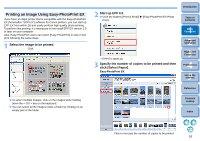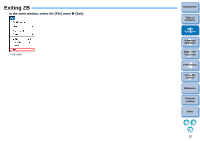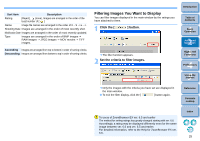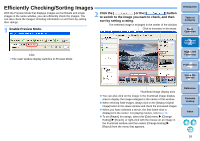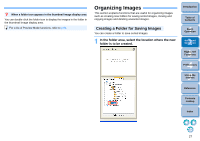Canon EOS Rebel T1i ZoomBrowser EX 6.6 for Windows Instruction Manual - Page 23
Checking/Sorting Images, Enlarging and Checking Images One at a Time
 |
View all Canon EOS Rebel T1i manuals
Add to My Manuals
Save this manual to your list of manuals |
Page 23 highlights
Checking/Sorting Images You can enlarge images one at a time from a list in the main window, check what they look like in detail, and sort them with ratings. Enlarging and Checking Images One at a Time 1 Double-click on the image on the top left of the main window. Double-click The viewer window appears. 2 Click [ ] or [ display. Viewer window ] to switch to the image you want to Introduction Table of Contents 1Basic Operation 2Advanced Operation 3High-Level Functions 4 Preferences The shooting information is displayed by clicking [ ] on the top of the window. To exit the viewer window, click [ ] on the top right of the window. When checking RAW images, always click on the [Display Original Image] button and check the processed images. 5Using the Internet Reference Contents Lookup To display only selected images in the viewer window Select multiple images in the main window (p.11) and then click on [ ] on the top left of the main window (p.84) to display only the selected images in the viewer window. For a list of viewer window functions, refer to p.87. Index 22