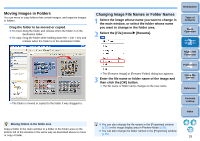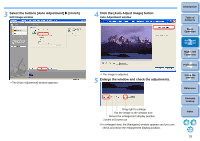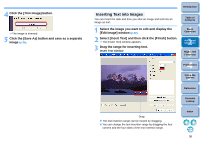Canon EOS Rebel T1i ZoomBrowser EX 6.6 for Windows Instruction Manual - Page 35
Adjusting Brightness, Color and Contrast, Select [Color/Brightness Adjustment] and then click
 |
View all Canon EOS Rebel T1i manuals
Add to My Manuals
Save this manual to your list of manuals |
Page 35 highlights
Window in enlarged display Enlargement display position Drag to move the enlargement display position To revert to full view, click [ ] on the bottom left of the window. 6 Click the [Save As] button and save as a separate image. Introduction Adjusting Brightness, Color and Contrast You can adjust the brightness, color (saturation) and contrast of images. 1 Select the image you want to edit and display the [Edit Image] window (p.33). 2 Select [Color/Brightness Adjustment] and then click the [Finish] button. The [Color/Brightness Adjustment] window appears. 3 Adjust the image. Drag to the left or right to adjust Color/Brightness Adjustment window Table of Contents 1Basic Operation 2Advanced Operation 3High-Level Functions 4 Preferences 5Using the Internet Reference Contents Lookup The [Save As] window appears. 7 Specify the save destination and then click the [Save] button. The edited image is saved as a separate image from the original image. Move the slider to the right to make the [Brightness] of an image appear brighter, the [Saturation] to appear more vivid and the [Contrast] stronger. Move the slider to the left to make the image appear darker, and the saturation and the contrast weaker. The image is adjusted. Index 34