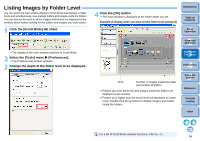Canon EOS Rebel T1i ZoomBrowser EX 6.6 for Windows Instruction Manual - Page 55
Listing Images by Folder Level, Click the [Scroll Mode] tab sheet., Select the [Tools] menu
 |
View all Canon EOS Rebel T1i manuals
Add to My Manuals
Save this manual to your list of manuals |
Page 55 highlights
Listing Images by Folder Level You can switch the main window display to Scroll Mode that displays in folder levels and simultaneously view multiple folders and images inside the folders. You can also set the level to which images and folders are displayed in the window, which makes looking for the folders and images you want easier. 1 Click the [Scroll Mode] tab sheet. The display in the main window switches to Scroll Mode. 2 Select the [Tools] menu X [Preferences]. The [Preferences] window appears. 3 Change the depth of the folder level to be displayed. 4 Click the [OK] button. The main window is displayed at the folder depth you set. Example of display when you have set the folder level setting [3] Introduction Table of Contents 1Basic Operation 2Advanced Operation 3High-Level Functions 4 Preferences Click Number of images inside the folder and number of folders Folders up to the third level and images inside the folders are displayed in the window. Folders at or higher than the fourth level are displayed as folder icons. Double-click these folders to display images and folders inside the folders. 5Using the Internet Reference Contents Lookup Index For a list of Scroll Mode window functions, refer to p.85. 54