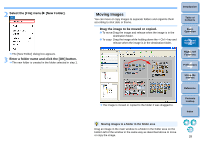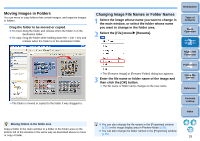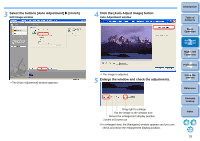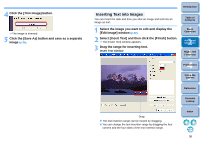Canon EOS Rebel T1i ZoomBrowser EX 6.6 for Windows Instruction Manual - Page 34
Select the buttons [Auto Adjustment], Finish]., Click the [Auto Adjust Image] button.
 |
View all Canon EOS Rebel T1i manuals
Add to My Manuals
Save this manual to your list of manuals |
Page 34 highlights
3 Select the buttons [Auto Adjustment] X [Finish]. Edit Image window The [Auto Adjustment] window appears. 4 Click the [Auto Adjust Image] button. Auto Adjustment window The image is adjusted. 5 Enlarge the window and check the adjustments. Introduction Table of Contents 1Basic Operation 2Advanced Operation 3High-Level Functions 4 Preferences 5Using the Internet Reference Drag right to enlarge Fits the image to the window size Moves the enlargement display position Zooms in/Zooms out In enlarged view, the [Navigator] window appears and you can check and move the enlargement display position. Contents Lookup Index 33

33
1
Basic
Operation
Reference
Introduction
2
Advanced
Operation
4
5
Using the
Internet
3
High-Level
Functions
Index
Contents
Lookup
Preferences
Table of
Contents
3
Select the buttons [Auto Adjustment]
[Finish].
¿
The [Auto Adjustment] window appears.
Edit Image window
4
Click the [Auto Adjust Image] button.
¿
The image is adjusted.
5
Enlarge the window and check the adjustments.
O
In enlarged view, the [Navigator] window appears and you can
check and move the enlargement display position.
Auto Adjustment window
Drag right to enlarge
Fits the image to the window size
Moves the enlargement display position
Zooms in/Zooms out