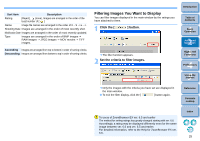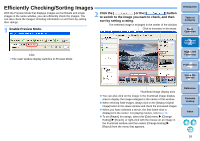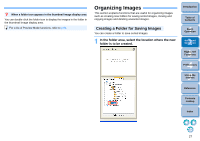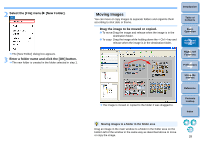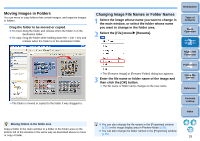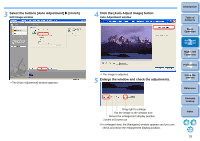Canon EOS Rebel T1i ZoomBrowser EX 6.6 for Windows Instruction Manual - Page 29
Moving Images, Select the [File] menu, New Folder]., Enter a folder name and click the [OK] button. - release date
 |
View all Canon EOS Rebel T1i manuals
Add to My Manuals
Save this manual to your list of manuals |
Page 29 highlights
2 Select the [File] menu X [New Folder]. The [New Folder] dialog box appears. 3 Enter a folder name and click the [OK] button. The new folder is created in the folder selected in step 1. Moving Images You can move or copy images to separate folders and organize them according to shot date or theme. Drag the image to be moved or copied. To move:Drag the image and release when the image is in the destination folder. To copy: Drag the image while holding down the < Ctrl > key and release when the image is in the destination folder. Introduction Table of Contents 1Basic Operation 2Advanced Operation 3High-Level Functions 4 Preferences 5Using the Internet Reference The image is moved or copied to the folder it was dragged to. Contents Lookup Index Moving images to a folder in the folder area Drag an image in the main window to a folder in the folder area on the bottom left of the window in the same way as described above to move or copy the image. 28