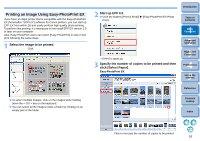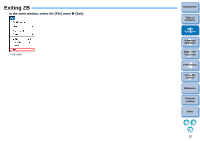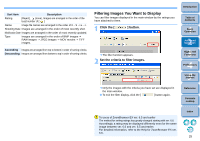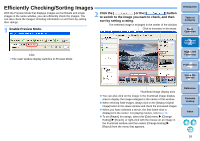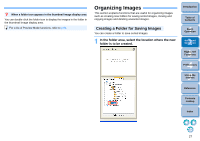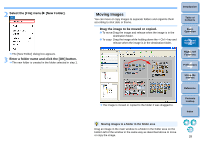Canon EOS Rebel T1i ZoomBrowser EX 6.6 for Windows Instruction Manual - Page 24
Enlarging a Specific Part of an Image, Sorting Images, Enlarge an image. - bundle
 |
View all Canon EOS Rebel T1i manuals
Add to My Manuals
Save this manual to your list of manuals |
Page 24 highlights
Enlarging a Specific Part of an Image 1 Enlarge an image. Drag to the right O You can also change the display magnification by clicking [ ] or [ ]. ¿ The image enlarges and the [Navigator] window appears. 2 Display the part of the image you want to check. O Drag the enlargement display position in the [Navigator] window and display the part of the image you want to check. Navigator window Enlargement display position Drag to move the enlargement display position Enlargement ratio O You can also move the enlargement display position by clicking [ ] on the top left of the window and dragging over the window. O To return to full view, click [ ] on the top left of the window. Enlarging RAW images RAW images cannot be enlarged before they are processed. By clicking the [Display Original Image] button on the bottom of the window, the image is processed and it can be enlarged. Sorting Images You can sort images into one of seven groups by setting ratings according to the photo subject or a theme. Ratings can be set from the following seven types. (none ], [ ], [ ], [Reject] Increase or decrease [ ]. Click to decrease Click to increase O [Reject] cannot be set in the viewer window. Set [Reject] in the main window. Introduction Table of Contents 1Basic Operation 2Advanced Operation 3High-Level Functions 4 Preferences O You can display and change rating settings set in ZB version 6.6 with other bundled software or on an EOS 60D camera. • EOS Utility version 2.9: Ratings set in ZB version 6.6 are displayed on image thumbnails in the viewer window. However, [Reject] is not displayed and you cannot change rating settings. • Digital Photo Professional version 3.9: Ratings set for still images in ZB version 6.6 are displayed on image thumbnails in the main window, etc. You can also change rating settings. • On an EOS 60D camera: Ratings set in ZB version 6.6 are displayed in the playback screen. You can also change rating settings. However, you cannot display or change settings for [Reject]. O Reversely, you can also display and change with ZB version 6.6 the rating settings set for still images in Digital Photo Professional version 3.9 or on an EOS 60D camera. 5Using the Internet Reference Contents Lookup Index 23